In today’s digital age, smartphones like the Samsung Galaxy S25 automatically save detailed metadata, including location information, in every photo you take. While this feature can be useful for organizing and recalling where a picture was taken, it also raises privacy concerns. Sharing images with embedded GPS data can unknowingly expose your whereabouts, making it crucial to manage this information before sharing your photos online.
Fortunately, Samsung offers built-in tools to help users remove location data from their photos effortlessly. Whether you want to delete location details from a single image, prevent future photos from storing GPS coordinates, or use third-party apps for batch removal, this guide will walk you through every step. Keep reading to learn how to remove location from photo on Samsung Galaxy S25 to enhance your digital privacy.
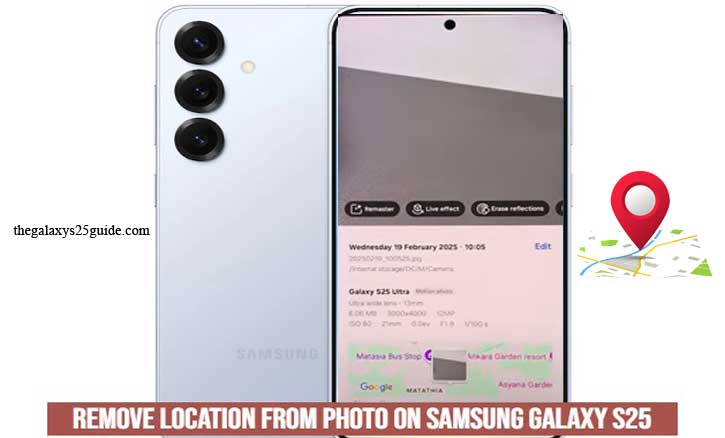
Understanding Location Data in Photos
Every time you take a picture with your Samsung Galaxy S25, the phone automatically embeds additional details into the image file. This information, known as EXIF metadata (Exchangeable Image File Format), includes camera settings, date and time, and most importantly, the GPS location where the photo was taken.
Why Does Your Phone Save Location Data?
The location tagging feature is designed to help users:
- Organize photos easily – Apps like Google Photos or Samsung Gallery can group images based on location.
- Revisit memories accurately – You can see exactly where a photo was taken, making it useful for travel photography.
- Enhance searchability – Searching for “beach” in your gallery may bring up all photos taken at coastal locations.
Privacy Risks of Location Metadata
While location data can be helpful, it also comes with potential risks, especially when sharing photos online. Here’s why:
- Unintentional location exposure – If you upload a photo with GPS data intact, anyone with access can determine where the picture was taken.
- Security concerns – Posting images with embedded location information can reveal personal details, such as your home address or frequently visited places.
- Cyberstalking risks – Strangers or malicious individuals could track your movements if they access your photos’ metadata.
Understanding how location data is stored in your photos is the first step in managing your privacy.
Removing Location Data from Photos on Samsung Galaxy S25
If you want to protect your privacy when sharing photos, removing location data is an essential step. The Samsung Galaxy S25 provides built-in options to strip location metadata from photos before sharing or even delete it permanently. Below, we’ll walk you through different methods to ensure your pictures don’t reveal unnecessary details.
A. Removing Location Before Sharing a Photo
If you only want to remove location data when sharing a photo—without altering the original file—Samsung’s built-in sharing options make this process quick and easy.
Steps to Remove Location Data Before Sharing:
- Open the Gallery app on your Samsung Galaxy S25.
- Select the photo you want to share.
- Tap the Share icon.
- In the sharing menu, look for the option “Remove location data before sharing” and toggle it on.
- Choose the app or contact you want to share the photo with.
By enabling this option, the recipient will receive a copy of the photo without the embedded GPS location, keeping your private details safe.
B. Permanently Removing Location Data from a Photo
If you want to delete the location metadata permanently from a photo stored on your device, follow these steps:
Steps to Remove Location Data from an Existing Photo:
- Open the Gallery app on your Samsung Galaxy S25.
- Select the photo from which you want to remove location details.
- Tap the More options (⋮ or three-dot menu) in the top-right corner.
- Select “Details” to view metadata.
- If location data is stored, you will see it listed under “Location” or “GPS coordinates”.
- Tap “Edit”, then remove the location information.
- Save the changes to store the updated version of the photo without GPS data.
This method ensures that the location data is permanently erased from the image file.
Removing location data from photos on your Samsung Galaxy S25 is an easy and effective way to maintain your privacy. Whether you remove location data before sharing, delete it permanently from individual photos, these steps will help you stay in control of your personal information.
How to Disable Location Tagging in the Camera App
If you want to ensure that your photos never store location data, the best solution is to disable location tagging in your Samsung Galaxy S25’s camera settings. By turning off this feature, your device will no longer embed GPS coordinates in new photos, eliminating the need to remove location data later.
Follow these simple steps to prevent your Samsung Galaxy S25 from storing location data in photos:
- Open the Camera app on your device.
- Tap the Settings (gear icon) in the top corner.
- Scroll down to find the “Location tags” option.
- Toggle the switch off to disable location tagging.
- Once disabled, your future photos will not have GPS metadata attached.
Disabling location tagging on your Samsung Galaxy S25 is a simple yet effective way to enhance privacy and ensure that your personal data isn’t embedded in your photos. Whether you’re sharing pictures online or just keeping them for personal use, turning off GPS tagging eliminates the risk of exposing your location. Add Calendar Widget to Lock Screen of Galaxy S25
By following these steps, you can take control of your digital privacy and use your phone’s camera with peace of mind.
Conclusion
Protecting your privacy while sharing photos is crucial, and removing location data from your images is a simple yet effective way to do so. The Samsung Galaxy S25 offers multiple options to manage location metadata, whether you want to remove it before sharing, delete it permanently from existing photos, or prevent future images from storing GPS data altogether.
With these privacy measures in place how to remove location from photo on Samsung Galaxy S25, you can confidently capture and share your moments without worrying about unintentionally revealing your whereabouts. Taking control of your digital footprint is more important than ever, and with the right settings, your Samsung Galaxy S25 helps you stay secure while enjoying your photography experience.