In today’s fast-paced digital world, convenience and security are key when it comes to making payments. Near Field Communication (NFC) technology has revolutionized how we perform transactions, offering a quick, easy, and secure way to pay without needing to swipe cards or handle cash. The Samsung Galaxy S25 comes equipped with advanced NFC capabilities, making it simple to set up and use for contactless payments.
This guide will walk you through everything you need to know about how to enable NFC and Contactless Payments on Samsung Galaxy S25. Whether you’re new to NFC technology or just need a refresher, you’ll find straightforward steps to get you started and ensure your transactions are seamless and secure.
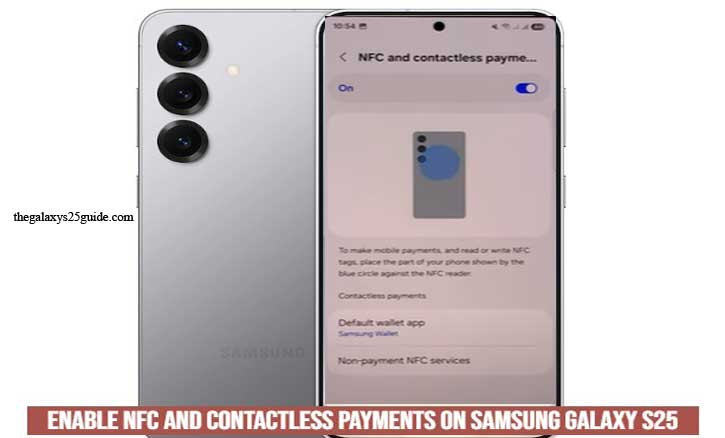
What is NFC and Why is it Important?
NFC, or Near Field Communication, is a short-range wireless communication technology that allows two devices to exchange information when they are within close proximity—usually within a few centimeters. This technology is widely used in modern smartphones, including the Samsung Galaxy S25, for various purposes, including data transfer, device pairing, and, most notably, contactless payments.
The importance of NFC lies in its simplicity and security. With just a tap, users can perform transactions, share files, or connect devices without the need for cables or complex setup procedures. When it comes to payments, NFC ensures that transactions are quick, efficient, and secure, reducing the need for physical cards or cash and minimizing the risk of data theft. NFC technology also supports tokenization, where sensitive information like card numbers is replaced with unique codes to enhance security during transactions.
Beyond payments, NFC can be used for:
- Sharing files and media between compatible devices.
- Quickly pairing with Bluetooth-enabled accessories like headphones and speakers.
- Accessing digital business cards and loyalty programs.
- Automating tasks through NFC tags, such as setting alarms or changing phone settings.
By understanding the significance of NFC, Samsung Galaxy S25 users can fully leverage this technology to enhance their digital experience and streamline everyday interactions.
How to Enable NFC and Contactless Payments on Samsung Galaxy S25
Enabling NFC and Contactless Paymentson your Samsung Galaxy S25 is a straightforward process. Follow these steps to activate NFC and start using contactless features:
- Open Settings: Unlock your phone and navigate to the “Settings” menu by tapping the gear icon.
- Access Connections: Scroll down and select the “Connections” option to manage your network and connection preferences.
- Select NFC and Contactless Payments: Within the Connections menu, locate and tap on “NFC and contactless payments.”
- Enable NFC: Toggle the switch next to “NFC” to turn it on. Once enabled, the NFC feature will be active on your device.
- Confirm NFC Activation: Look for the NFC icon in the status bar at the top of the screen, indicating that the feature is successfully enabled and ready for use.
By following these steps, your Samsung Galaxy S25 will be ready for seamless contactless payments and other NFC-enabled functions.
Setting Up Contactless Payments
Setting up contactless payments on your Samsung Galaxy S25 involves configuring a payment app and adding your preferred payment method. Here’s how to do it:
- Open a Payment App: Launch your preferred payment app, such as Samsung Pay, Google Pay, or any other NFC-compatible service.
Add a Payment Method:
- Tap on “Add Card.”
- Use the phone’s camera to scan your card or enter the card details manually.
- Follow the app’s instructions to verify the card with your bank, which may involve a text message, email, or a phone call.
Set Default Payment App:
- Go to Settings > Connections > NFC and contactless payments.
- Tap on Contactless payments and select your preferred app as the default for NFC transactions.
Test the Setup:
- Visit a location that accepts contactless payments.
- Unlock your phone and hold it near the payment terminal to test if the setup is successful.
By completing these steps, you ensure that your Samsung Galaxy S25 is ready for quick and secure contactless payments anytime and anywhere.
Troubleshooting Common NFC Issues
Even with a straightforward setup, you might encounter occasional issues with NFC on your Samsung Galaxy S25. Here are some common problems and how to troubleshoot them:
1. NFC Not Turning On
- Ensure that your device’s software is up-to-date.
- Restart your phone to refresh system processes.
- If the problem persists, perform a soft reset or check for hardware issues.
2. Payment Not Going Through
- Verify that NFC is enabled in the device settings.
- Ensure that the payment terminal supports NFC payments.
- Re-add the payment method in the app and confirm that the card is still valid.
3. App Compatibility Issues
- Update the payment app to the latest version.
- Uninstall and reinstall the app if it’s still not functioning correctly.
- Confirm that the app is set as the default for contactless payments.
4. Weak or Intermittent NFC Signal
- Remove any metallic or magnetic cases that may interfere with the NFC signal.
- Ensure that the NFC area of the phone is properly aligned with the terminal.
By following these troubleshooting tips, you can resolve most NFC-related issues and ensure a smooth contactless payment experience with your Samsung Galaxy S25.
Conclusion
Enabling NFC and setting up contactless payments on the Samsung Galaxy S25 is a simple yet effective way to enhance your payment experience. By following the steps outlined in this guide, you can enjoy fast, secure, and convenient transactions. Whether you’re using Samsung Pay, Google Pay, or another NFC-compatible service, the process is straightforward and designed for ease of use.
Take advantage of NFC technology to make your daily transactions seamless. If you have any experiences, questions, or tips about using NFC on your Samsung Galaxy S25, feel free to share them in the comments. Your insights could help others make the most out of their devices.