Staying connected while traveling is essential, but it can also lead to unexpected charges if you’re not careful—especially when it comes to data roaming. On the Samsung Galaxy S25, managing data roaming settings is crucial to avoid high fees from your mobile carrier when using the internet outside your home network.
Whether you’re traveling internationally or just want to ensure you’re not accidentally consuming roaming data, knowing how to enable or disable data roaming is key. This guide will walk you through the simple steps how to enable/disable data roaming on Samsung Galaxy S25, helping you stay connected when you need it and save money when you don’t.
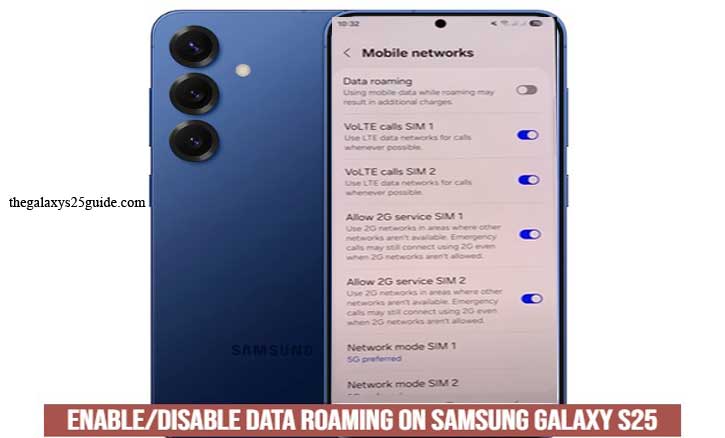
Why Manage Data Roaming on Your Samsung Galaxy S25?
Data roaming allows your Samsung Galaxy S25 to connect to networks outside your primary service provider’s coverage area, such as when you’re traveling abroad. While it helps you stay connected, it can also lead to unexpected charges if not managed properly. Here’s why it’s important to control your data roaming settings:
1. Avoid Unexpected Charges
Mobile carriers often charge high fees for data usage outside their networks. If data roaming is enabled without your knowledge, background apps can use data, resulting in costly surprises on your next bill. Managing roaming settings helps you stay in control of these expenses.
2. Ensure Smooth Connectivity While Traveling
When traveling internationally, enabling data roaming ensures that you can access essential services like navigation, communication apps, and online browsing. This is particularly important in areas without accessible Wi-Fi.
3. Protect Your Battery Life
Roaming can drain your battery faster, as your phone constantly searches for networks. By disabling data roaming when it’s not needed, you can extend your battery life and avoid unnecessary power loss.
4. Avoid Network Conflicts
Sometimes, your phone may connect to a weaker network when roaming, leading to poor internet speeds. Managing your roaming settings helps ensure that your device connects to the best available network, providing better service quality.
5. Take Advantage of Roaming Packages
Many carriers offer affordable international data plans. By understanding and managing your data roaming, you can activate these packages and enjoy seamless connectivity without breaking the bank.
How to Enable Data Roaming on Samsung Galaxy S25
If you’re traveling outside your home network and need to stay connected, enabling data roaming on your Samsung Galaxy S25 is essential. Here’s a simple step-by-step guide to help you activate this feature:
Step 1: Open the Settings App
- Unlock your Samsung Galaxy S25.
- Swipe up from the home screen to access the app drawer.
- Tap on the “Settings” icon (usually represented by a gear symbol).
Step 2: Access Connections Settings
- In the Settings menu, select “Connections.”
- This section contains all network-related settings for Wi-Fi, Bluetooth, and mobile networks.
Step 3: Go to Mobile Networks
- Tap on “Mobile Networks” to access settings related to your mobile service.
Step 4: Enable Data Roaming
- Look for the option labeled “Data Roaming.”
- Toggle the switch ON to enable data roaming.
Step 5: Confirm Activation
- A pop-up message may appear, warning about potential charges when using data abroad.
- Read the message carefully and tap “OK” or “Confirm” to proceed.
Enabling data roaming ensures that you can continue using mobile data services, such as browsing the internet, using navigation apps, and staying connected through social media, even when traveling internationally.
How to Disable Data Roaming on Samsung Galaxy S25
Disabling data roaming is a smart move if you want to avoid unexpected charges while traveling or ensure that your phone only uses local networks. Here’s a step-by-step guide to help you turn off data roaming on your Samsung Galaxy S25:
Step 1: Open the Settings App
- Unlock your Samsung Galaxy S25.
- Swipe up from the home screen to access the app drawer.
- Tap the “Settings” icon (represented by a gear symbol).
Step 2: Access Connections Settings
- In the Settings menu, select “Connections.”
- This will take you to all network-related settings.
Step 3: Go to Mobile Networks
- Tap on “Mobile Networks” to access mobile data and roaming options.
Step 4: Disable Data Roaming
- Find the option labeled “Data Roaming.”
- Toggle the switch OFF to disable data roaming.
Step 5: Confirm Deactivation
- You might see a confirmation prompt, informing you that disabling data roaming may restrict internet access when you’re outside your local network.
- Tap “OK” or “Confirm” to finalize the setting.
By disabling data roaming, you ensure that your Galaxy S25 only uses mobile data within your carrier’s network coverage, helping you save money and avoid unexpected charges.
Common Issues and Troubleshooting
While enabling or disabling data roaming on your Samsung Galaxy S25 is straightforward, you might encounter some issues. Here are common problems and how to troubleshoot them effectively.
1. Data Roaming is Enabled, But Mobile Data Isn’t Working
Check Carrier Support: Not all carriers support international roaming. Confirm with your provider if your current plan includes roaming services.
- Restart Your Device: Sometimes, a simple restart can refresh network connections.
Check Network Settings:
- Go to Settings > Connections > Mobile Networks.
- Ensure Mobile Data is turned ON alongside Data Roaming.
Select a Network Manually:
- Navigate to Settings > Connections > Mobile Networks > Network Operators.
- Choose “Select manually” and pick a network that supports roaming in your current location.
2. Unable to Enable Data Roaming
SIM Card Restrictions: Some carriers lock their SIM cards to specific regions. Contact your carrier to confirm if roaming is allowed.
- Software Update Required: Ensure your Galaxy S25 is running the latest software. Go to Settings > Software Update > Download and Install.
- Check Carrier Settings Update: Carriers sometimes release updates that enhance network connectivity. Ensure these are installed.
3. Excessive Roaming Charges
Monitor Data Usage: Regularly check data consumption via Settings > Connections > Data Usage to avoid unexpected fees.
Limit Background Data: Prevent apps from using data in the background:
- Go to Settings > Apps > [App Name] > Mobile Data and disable Allow Background Data Usage.
Use Roaming Packages: Contact your carrier for international data plans that can help manage costs.
4. Data Roaming is Disabled, But Still Getting Charged
- Check for Wi-Fi Assist Features: If enabled, your phone might switch to mobile data when Wi-Fi is weak. Disable this by going to Settings > Connections > Wi-Fi > Advanced and turning off Switch to Mobile Data.
- Verify Roaming Status with Carrier: Sometimes, carrier systems need to be refreshed. Contact support to confirm data roaming is properly disabled.
5. Network Connection is Weak While Roaming
Switch Network Mode:
- Go to Settings > Connections > Mobile Networks > Network Mode.
- Switch between available modes (like LTE/3G/2G) to find the most stable option.
Manually Select a Stronger Network: Sometimes automatic selection doesn’t pick the strongest option. Manually select a better network through Settings > Mobile Networks > Network Operators. Turn Camera Flash ON/OFF on Samsung Galaxy S25
By following these troubleshooting steps, you can ensure a smoother experience with data roaming on your Samsung Galaxy S25. If problems persist, contacting your mobile carrier’s customer support is recommended.
Conclusion
Managing data roaming on your Samsung Galaxy S25 is essential to stay connected while avoiding unexpected charges. Whether you’re traveling internationally or simply want to control your data usage, knowing how to enable or disable data roaming gives you greater control over your mobile experience.
By following the simple steps outlined in this guide how to enable/disable data roaming on Samsung Galaxy S25, you can easily adjust your data roaming settings based on your needs. Additionally, understanding common issues and troubleshooting methods will help ensure seamless connectivity wherever you go.
Before enabling roaming, it’s always a good idea to check with your carrier about available international plans and potential fees. This way, you can enjoy a worry-free experience while staying connected on the move.