The Samsung Galaxy S25 is packed with advanced features designed to enhance your communication experience. One such feature is call waiting, which allows you to manage multiple calls efficiently by notifying you of an incoming call while you’re already on another one. This ensures you never miss important conversations, even when you’re busy.
Understanding how to enable/disable call waiting on Samsung Galaxy S25 can help you stay in control of your calls, whether you prefer to handle one call at a time or manage multiple conversations seamlessly. In this guide, we’ll walk you through the simple steps to activate or deactivate call waiting, along with troubleshooting tips to resolve common issues.
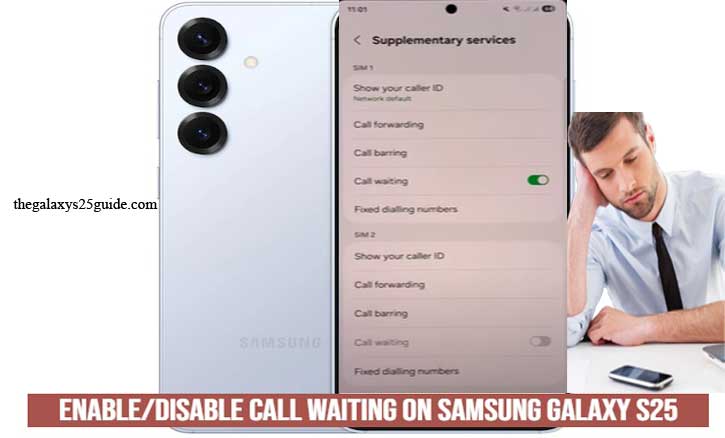
What is Call Waiting?
Call waiting is a useful phone feature that notifies you of an incoming call while you’re already engaged in another conversation. Instead of the second caller hearing a busy tone, they are informed that you’re on another call, and you receive a notification or a soft beep indicating the new call. This allows you to decide whether to put the first call on hold and answer the second one or let it go to voicemail.
Key Benefits of Call Waiting:
- Never Miss Important Calls: Stay informed about every incoming call, even when you’re already on the line.
- Manage Multiple Conversations: Easily switch between callers without ending the current conversation.
- Enhanced Call Control: Decide whether to accept or ignore the second call based on its urgency.
When is Call Waiting Useful?
- Business Communication: Handle multiple client calls without missing important opportunities.
- Personal Conversations: Stay connected with friends and family without worrying about missed calls.
- Emergency Situations: Receive urgent calls even when you’re already speaking with someone else.
By understanding how call waiting works, you can take better control of your call management experience on the Samsung Galaxy S25.
How to Enable Call Waiting on Samsung Galaxy S25
Enabling call waiting on your Samsung Galaxy S25 ensures you’re notified of incoming calls while you’re already on another call. Here’s how to activate this feature easily:
Step 1: Open the Phone App
- Unlock your Galaxy S25 and locate the Phone app (usually represented by a green phone icon).
Tap to open the app.
Step 2: Access Call Settings
- In the Phone app, tap the three-dot menu icon in the upper-right corner of the screen.
- Select Settings from the dropdown menu to open call settings.
Step 3: Select Supplementary Services
- Scroll down and tap on Supplementary Services or Additional Settings (the wording may vary depending on your region or carrier).
Step 4: Enable Call Waiting
- Look for the Call Waiting option.
- Toggle the switch to enable the feature. Once enabled, you’ll receive notifications of incoming calls even when you’re on another call.
Step 5: Confirm Activation
- After enabling, you can make a test call to ensure that the feature is working correctly.
- If you’re unable to locate the setting or face any issues, contact your mobile carrier to confirm if call waiting is supported on your plan.
This straightforward process ensures you’re always aware of incoming calls, helping you manage your conversations more efficiently. Let me know if you’d like to add troubleshooting tips or additional details!
How to Disable Call Waiting on Samsung Galaxy S25
If you prefer not to be interrupted by incoming calls while you’re already engaged in a conversation, disabling the call waiting feature on your Samsung Galaxy S25 is simple. Follow these steps to turn off call waiting:
Step 1: Open the Phone App
- Unlock your Samsung Galaxy S25 and tap on the Phone app (represented by the green phone icon).
Step 2: Access Call Settings
- Tap the three-dot menu icon in the upper-right corner of the screen.
- Select Settings from the dropdown menu to open the call settings.
Step 3: Go to Supplementary Services
- Scroll down and select Supplementary Services or Additional Settings, depending on your device or carrier.
Step 4: Disable Call Waiting
- Locate the Call Waiting option.
- Toggle the switch to the off position to disable the feature.
Step 5: Confirm Deactivation
- To ensure the feature is disabled, you can make a test call. If the second caller hears a busy tone while you’re on another call, the feature has been successfully turned off.
By disabling call waiting, you can focus on one conversation at a time without interruptions. If you experience issues or the option is unavailable, contact your carrier to verify if call waiting settings are managed through their network.
Troubleshooting Common Issues
While enabling or disabling call waiting on the Samsung Galaxy S25 is usually straightforward, you might encounter some issues. Here are common problems and how to resolve them.
1. Call Waiting Option is Missing
If you can’t find the call waiting option in your settings:
- Check Carrier Support: Not all carriers support call waiting. Contact your service provider to confirm if this feature is available on your plan.
- Update Your Software: Ensure your device is running the latest software. Go to Settings > Software Update > Download and Install.
- Restart Your Phone: A simple restart can refresh system settings and display missing options.
2. Unable to Enable or Disable Call Waiting
If the toggle for call waiting is grayed out or unresponsive:
- Check Network Connection: Call waiting settings often require a network connection to update. Ensure you’re connected to a stable mobile network.
- SIM Card Issue: Remove and reinsert your SIM card, then check the settings again.
- Contact Carrier: Some carriers manage call waiting at the network level. Your carrier might need to activate or deactivate it manually.
3. Call Waiting Not Working After Activation
If you’ve enabled call waiting but still miss incoming call notifications:
- Verify with a Test Call: Have someone call you while you’re already on a call to check if call waiting is active.
- Restart the Device: Restarting can help apply the changes properly.
- Carrier Settings Reset: Contact your carrier to ensure that call waiting is correctly configured on their end. Change Default Browser App on Samsung Galaxy S25
By following these troubleshooting steps, you can quickly resolve most issues related to call waiting on your Samsung Galaxy S25. If problems persist, contacting your service provider is the best option for a solution.
Conclusion
Managing the call waiting feature on your Samsung Galaxy S25 is a simple yet effective way to enhance your call experience. Whether you choose to enable it for seamless multitasking or disable it to focus on one conversation at a time, knowing how to control this feature gives you greater flexibility.
By following the step-by-step instructions provided, you can easily enable or disable call waiting based on your preferences. Additionally, the troubleshooting tips will help you resolve any common issues that may arise during the process.
If you continue to experience difficulties, don’t hesitate to contact your mobile carrier for assistance. With the right settings, you can ensure a smoother and more efficient calling experience on your Samsung Galaxy S25.