The clock format on your smartphone might seem like a small detail, but it plays a big role in how you manage your daily schedule. Whether you prefer the traditional 12-hour format or the more precise 24-hour format, having the right clock setting on your Samsung Galaxy S25 can make a big difference in readability and convenience.
Samsung understands that customization is key, and the Galaxy S25 offers flexible options to tailor the clock format to your preference. Whether you’re adjusting it for personal style, regional norms, or professional needs, changing the clock format is a simple process.
In this guide, we’ll walk you through the step-by-step process how to change clock format on Samsung Galaxy S25. Plus, we’ll share troubleshooting tips and customization ideas to enhance your device experience.
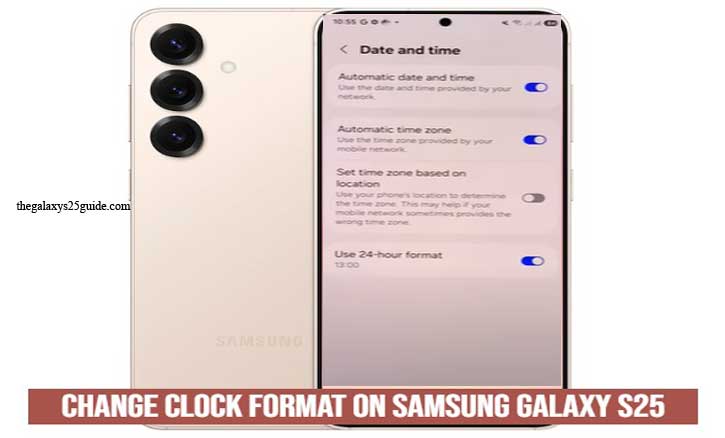
Understanding Clock Formats
Before adjusting the clock settings on your Samsung Galaxy S25, it’s helpful to understand the difference between the 12-hour and 24-hour clock formats. Each format serves the same purpose but presents the time differently, catering to personal preferences and regional customs.
12-Hour Format
The 12-hour format divides the day into two periods: AM (Ante Meridiem) and PM (Post Meridiem).
- AM covers the hours from midnight (12:00 AM) to noon (11:59 AM).
- PM covers the hours from noon (12:00 PM) to midnight (11:59 PM).
This format is commonly used in the United States, Canada, and other countries. Many users find it intuitive and straightforward, especially when scheduling everyday activities.
24-Hour Format
Also known as military time, the 24-hour format counts the hours continuously from 00:00 (midnight) to 23:59 (one minute before the next midnight).
- 1:00 PM in 12-hour format becomes 13:00 in 24-hour format.
- Midnight is represented as 00:00, and noon is 12:00.
This format is widely used in Europe, Asia, and the military. It eliminates confusion between morning and evening hours, making it ideal for professional settings, travel, and international coordination.
Which Format is Better?
- For simplicity and familiarity, the 12-hour format is preferred by many.
- For clarity and precision, especially in global communications or schedules, the 24-hour format is more effective.
The best format depends on your lifestyle, regional customs, and personal preference. Fortunately, the Samsung Galaxy S25 makes it easy to switch between the two, ensuring your clock always displays the time in the way that works best for you.
How to Change Clock Format on Samsung Galaxy S25
Changing the clock format on your Samsung Galaxy S25 is a straightforward process. Whether you prefer the 12-hour or 24-hour format, Samsung’s intuitive interface makes switching between the two quick and easy. Here’s how to do it:
Open the Settings App
- Swipe down from the top of the screen to access the notification panel.
- Tap the gear icon to open the Settings menu.
Navigate to Date and Time Settings
- Scroll down and select General Management.
- Tap on Date and Time.
Enable or Disable 24-Hour Format
- Look for the option labeled Use 24-hour format.
- Toggle the switch ON to activate the 24-hour clock, or OFF to revert to the 12-hour format.
Confirm the Changes
- The system clock will immediately update to reflect your chosen format.
By following these steps, you can easily customize the clock format on your Samsung Galaxy S25. This simple adjustment ensures that your device displays the time in a way that’s most convenient and comfortable for you.
Troubleshooting Tips
While changing the clock format on the Samsung Galaxy S25 is usually straightforward, you may encounter occasional issues. If the clock format isn’t changing or the option seems unavailable, here are some troubleshooting tips to help resolve the problem.
A. Clock Format Option is Missing
If you don’t see the option to change the clock format in the settings:
Check for Software Updates:
- Go to Settings > Software Update > Download and Install to ensure your device is running the latest software version. Updates often fix bugs and add new features.
Restart Your Device:
- Sometimes, a simple restart can refresh the system and display the missing option.
Verify Regional Settings:
- Some regions default to a specific clock format. Navigate to Settings > General Management > Language and Region, and ensure your location is set correctly.
B. Changes Aren’t Reflecting Immediately
If you’ve changed the clock format but don’t see the update right away:
- Restart Your Galaxy S25: A restart can help apply recent settings changes.
Clear Cache (If Necessary):
- Go to Settings > Battery and Device Care > Optimize Now to clear any temporary system glitches.
- Check Lock Screen and AOD: Sometimes, the clock format on the lock screen or Always On Display (AOD) may need to be adjusted separately.
C. Clock Format Resets Automatically
If your device keeps resetting the clock format:
Check for Conflicting Apps:
- Third-party customization apps may interfere with system settings. Try disabling or uninstalling any recent apps that modify the clock or display.
Reset System Settings:
If the issue persists, consider resetting system settings (without deleting data):
- Go to Settings > General Management > Reset > Reset Settings.
By following these troubleshooting steps, you can resolve most issues related to changing the clock format on your Samsung Galaxy S25. If problems persist, contacting Samsung Support may be the next best option. Enable/Disable Call Waiting on Samsung Galaxy S25
Conclusion
Customizing the clock format on your Samsung Galaxy S25 is a simple yet effective way to personalize your device and enhance time readability. Whether you prefer the 12-hour or 24-hour format, knowing how to switch between them ensures that your device aligns with your personal preferences and daily routines.
By following the step-by-step instructions outlined in this guide, you can easily change the clock format through the settings, lock screen, or Always On Display. Plus, with the troubleshooting tips provided, you’ll be well-prepared to resolve any issues that may arise during the process.
Customizing small details like the clock format can make your Samsung Galaxy S25 feel truly yours. So, take control of your device settings and enjoy a more tailored user experience.