The Samsung Galaxy S25 offers a sleek and intuitive user experience, packed with customization features that allow users to tailor their devices to fit their personal preferences. One essential aspect of this customization is adjusting the notification style on the status bar. Whether you prefer a minimalist display with just icons or detailed previews of incoming alerts, customizing your notification style can enhance how you interact with your phone.
In this guide, we’ll walk you through the simple steps how to change notification style on status bar of Samsung Galaxy S25. By the end, you’ll have complete control over how your notifications appear, ensuring a more organized and personalized smartphone experience.
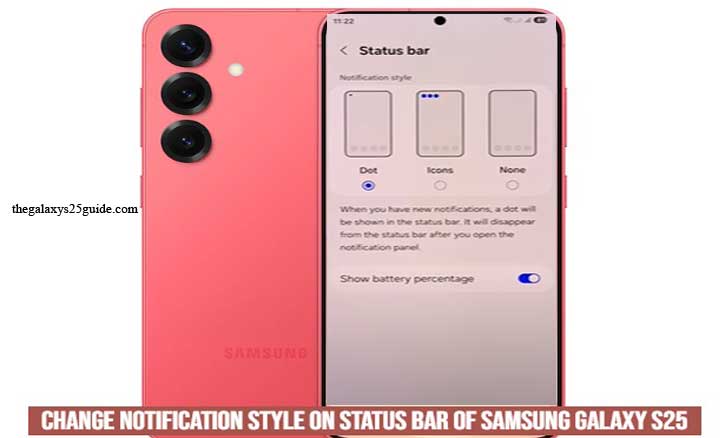
Understanding Notification Styles on the Samsung Galaxy S25
The Samsung Galaxy S25, powered by Samsung’s One UI, offers flexible notification style options to suit every user’s preference. Notifications play a crucial role in keeping you updated, but how they appear on your status bar can significantly impact your overall experience.
Here are the main notification styles you can choose from on the Samsung Galaxy S25:
- Dot: This minimalist style displays only the app icons in the status bar when you receive notifications. It helps keep the status bar clean and clutter-free, ideal for users who prefer simplicity.
- Icons: You will see an app icon with new notifications. However, the icon only displays the three most recent notifications, even though there are many notifications coming in.
- None: Removes all notification icons to keep the screen clean.
Samsung also provides additional customization options to enhance how notifications appear, including brief pop-up styles, edge lighting for visual effects, and the ability to prioritize certain notifications over others.
Understanding these styles allows you to choose the most convenient option that matches your daily needs—whether that’s keeping things simple or staying informed at a glance.
Steps to Change Notification Style on the Status Bar
Customizing the notification style on your Samsung Galaxy S25 is a straightforward process. Whether you prefer a minimal look or detailed alerts, follow these steps to adjust how notifications appear on your status bar.
A. Accessing Notification Settings
- Open Settings: Swipe down from the top of the screen to open the notification panel, then tap the gear icon to access the settings menu.
- Navigate to Notifications: Scroll down and select Notifications to open the notification settings.
B. Customizing Status Bar Notification Style
Select Status Bar: Tap on Status bar to view the available notification display options.
Choose Your Preferred Style:
- Dot.
- Icons.
- None.
By following these steps, you can easily control how notifications appear on your status bar, ensuring that you stay informed without unnecessary distractions.
Troubleshooting Notification Issues
Sometimes, even after customizing the notification style on your Samsung Galaxy S25, you might encounter issues where changes don’t apply or notifications don’t appear as expected. Here are some common problems and effective troubleshooting steps to resolve them.
A. Notifications Not Updating After Customization
If the notification style doesn’t change after customization:
- Restart Your Device: A simple restart can help apply the new settings.
- Clear Cache: Go to Settings > Apps > Notifications, then clear the cache to remove temporary glitches.
- Check for Software Updates: Outdated software can cause issues. Go to Settings > Software Update and install any available updates.
B. Notifications Not Appearing on the Status Bar
If notifications are missing from the status bar:
Verify Notification Settings:
- Go to Settings > Notifications > App Notifications.
- Ensure that notifications are enabled for the apps you’re missing alerts from.
Disable Do Not Disturb: If Do Not Disturb mode is on, it can block notifications. Swipe down the quick settings panel and ensure this mode is turned off.
Check App-Specific Settings: Some apps have internal notification settings. Open the app and check if notifications are enabled within the app itself.
C. Resetting Notification Settings to Default
If issues persist, resetting your notification settings can help:
- Go to Settings > General Management > Reset > Reset Settings.
- Select Reset Settings to restore all settings (including notification preferences) to default without erasing your data.
D. Additional Tips for Stable Notifications
- Optimize Battery Settings: Go to Settings > Battery and Device Care > Battery > Background Usage Limits, and ensure that important apps are not restricted.
- Disable Battery Optimization for Specific Apps: If notifications for certain apps are delayed, disable battery optimization for them via Settings > Apps > [App Name] > Battery > Unrestricted.
By following these troubleshooting steps, you can resolve most notification-related issues and ensure that your Samsung Galaxy S25 displays alerts correctly and promptly. Set Up Google Assistant on Samsung Galaxy S25
Conclusion
Customizing the notification style on the status bar of your Samsung Galaxy S25 is a simple yet effective way to enhance your smartphone experience. Whether you prefer a minimalist look with icons only or detailed notifications that keep you informed at a glance, adjusting these settings allows you to tailor your device to fit your preferences.
By following the steps outlined in this guide how to change notification style on status bar of Samsung Galaxy S25, you can easily modify how notifications appear and troubleshoot any issues that arise. Remember, optimizing your notification settings not only improves organization but also ensures that you never miss important updates.
Explore the customization options available on your Galaxy S25 and make the most of its powerful features for a more personalized and efficient smartphone experience.