The Samsung Galaxy S25 is a powerful and versatile smartphone that caters to users worldwide. One of its standout features is the ability to change the system language, allowing users to navigate the interface in their preferred language. Whether you’re setting up a new device, adjusting settings for accessibility, or switching languages while traveling, knowing how to change the system language can greatly enhance your user experience.
In this guide, we’ll walk you through the simple steps how to change system language of Samsung Galaxy S25. Additionally, we’ll cover some common issues you might encounter and how to troubleshoot them. By the end of this article, you’ll have full control over your phone’s language settings, making it easier to use in a way that best suits your needs.

Step-by-Step Guide to Changing System Language on Samsung Galaxy S25
Changing the system language on your Samsung Galaxy S25 is a straightforward process. Follow these simple steps to set your preferred language quickly.
1. Accessing the Settings Menu
To begin, unlock your Samsung Galaxy S25 and navigate to the Settings app. You can find it on your home screen or in the app drawer.
2. Navigating to Language Settings
Once inside Settings, scroll down and tap on General Management. This section contains various system settings, including language preferences.
3. Adding a New Language
- Tap Language.
- Next, tap Add Language to view the list of available languages.
- Scroll through the list or use the search bar to find your preferred language.
- Select the language you want to add.
4. Setting the New Language as Default
After adding a new language, you will be given the option to set it as the default.
- Tap Set as Default to immediately apply the new language.
- Your device will refresh, and the system interface will now display in the selected language.
By following these steps, you can easily customize the language on your Samsung Galaxy S25 to match your needs, ensuring a smoother and more convenient user experience.
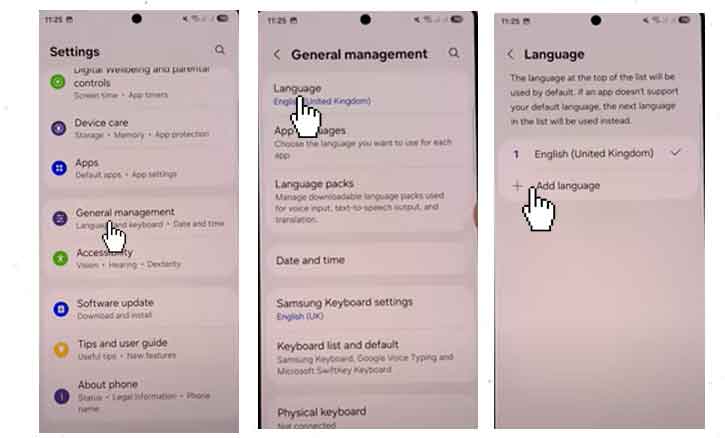
Additional Language Settings on Samsung Galaxy S25
Samsung Galaxy S25 offers a wide range of language customization options beyond just changing the system language. These additional settings can enhance the user experience, making it easier to type, navigate, and use apps in different languages. Below are some key language settings you can adjust.
1. Setting Different Languages for Apps
Some apps allow users to set a language different from the system language.
Steps to change app-specific language:
- Open Settings and go to Apps.
- Select the app you want to change the language for.
- Tap Language (if available) and select your preferred language.
2. Enabling Bilingual Voice Input
Samsung’s voice assistant and dictation feature support multiple languages.
Steps to enable multiple voice input languages:
- Open Settings and go to General Management.
- Tap Text-to-Speech Output.
- Select your preferred languages for voice input and speech recognition.
3. Adjusting Regional Settings
Regional settings affect date, time, and currency formats based on the chosen language.
Steps to change regional settings:
- Open Settings and go to General Management.
- Tap Date & Time.
- Change the time zone and region according to your preference.
4. Using Google Translate or Samsung Live Translation
For users who need real-time language translation, Samsung provides built-in tools.
How to use Samsung Live Translation:
- Open the Samsung Internet browser or Samsung Keyboard.
- Tap on the Translate icon when reading text in a foreign language.
- Select the target language to get instant translations.
Customizing additional language settings on the Samsung Galaxy S25 makes multilingual usage easier, whether for typing, app navigation, or voice input. By tweaking these settings, you can enhance productivity and communication while using your smartphone.
Troubleshooting Common Issues When Changing System Language on Samsung Galaxy S25
Changing the system language on your Samsung Galaxy S25 is usually a smooth process, but sometimes issues may arise. If you’re facing difficulties, here are some common problems and their solutions.
1. Language Not Available
Some users may find that their preferred language is not listed in the available options. This could be due to:
- Software limitations: Some languages may not be included in the current software version.
- Regional restrictions: Certain languages are only available in specific regions.
Solution:
- Ensure your device is updated to the latest software version by going to Settings > Software Update > Download and Install.
- If the language is not available, consider using a third-party language pack or keyboard app that supports additional languages.
2. Some Apps Still Display the Old Language
Even after changing the system language, some apps may continue using the previous language. This happens because:
- Some apps use their own language settings instead of the system default.
- The app may not support the new language you selected.
Solution:
- Check the app’s settings for a language option and update it manually.
- If the app does not support your selected language, try reinstalling it or using an alternative app that supports your preferred language.
3. Keyboard Language Doesn’t Change
After switching the system language, your keyboard may still be set to the previous language.
Solution:
- Go to Settings > General Management > Language> Samsung Keyboard Settings.
- Select your keyboard (e.g., Samsung Keyboard or Gboard), then tap Languages to add and set the desired language.
4. System Language Changes Automatically
Some users report that their phone switches back to the previous language unexpectedly. This may happen due to:
- A bug in the system settings.
- Automatic syncing with another Samsung device using a different language.
Solution:
- Restart your device after setting the new language.
- Disable Samsung Cloud Sync if your settings keep reverting.
- If the problem persists, perform a Reset All Settings by navigating to Settings > General Management > Reset > Reset All Settings. Enable Assistant Menu on Samsung Galaxy S25
By following these troubleshooting steps, you can resolve most issues related to changing the system language on your Samsung Galaxy S25. If problems persist, consider reaching out to Samsung Support for further assistance.
Conclusion
Changing the system language on your Samsung Galaxy S25 is a simple yet essential customization that can greatly enhance your user experience. Whether you’re adjusting the language for personal preference, accessibility, or travel purposes, Samsung provides an intuitive way to switch languages through its settings.
By following the step-by-step guide how to change system language of Samsung Galaxy S25, you can easily navigate to the Language & Input settings, add a new language, and set it as default. Additionally, understanding how to reorder languages and troubleshoot common issues ensures a seamless transition to your preferred language.
If you encounter any difficulties, such as missing languages, app-specific language settings, or keyboard language mismatches, the troubleshooting tips provided in this article will help you resolve them quickly.
With your Samsung Galaxy S25 now displaying your chosen language, you can enjoy a more personalized and convenient smartphone experience. If you need further assistance, Samsung Support is always available to help. Happy exploring!