The Samsung Galaxy S25 is packed with advanced features designed to enhance user convenience, including customizable button functions. One of the most useful features is the ability to lock the device instantly using the Side Key. This function allows users to quickly secure their phone with a single press, ensuring privacy and preventing accidental access.
However, while some users appreciate the quick-lock feature for added security, others may find it inconvenient—especially if they frequently press the Side Key unintentionally. Fortunately, Samsung provides an option to enable or disable this feature based on personal preference.
In this guide, we’ll walk you through the steps how to enable/disable lock instantly with side key on Samsung Galaxy S25, helping you tailor your device settings to match your needs.
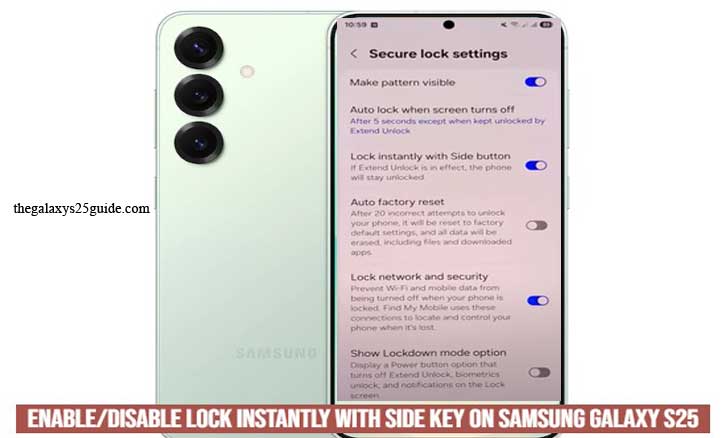
Understanding the Side Key on Samsung Galaxy S25
The Side Key on the Samsung Galaxy S25 is a multifunctional button designed to enhance user convenience and accessibility. Located on the right side of the device, this button allows you to quickly wake the screen, lock the device, launch apps, or access the power menu, depending on your settings.
By default, pressing the Side Key once wakes or locks the screen, while pressing and holding it brings up the power menu. Additionally, Samsung provides customization options, allowing users to modify the button’s behavior to better suit their needs. For instance, you can set the Side Key to launch the camera, activate Bixby, or perform other shortcuts.
One particularly useful feature is the “Lock Instantly with Side Key” function. When enabled, pressing the Side Key immediately locks the device, ensuring quick security and preventing unauthorized access. However, some users may prefer to disable this feature to avoid accidental locks when handling the phone.
How to Enable Instant Lock with the Side Key
Enabling the Instant Lock feature with the Side Key on your Samsung Galaxy S25 allows you to quickly secure your phone with a single press. This is especially useful for users who prioritize privacy and security, as it ensures that your device locks immediately without waiting for the screen timeout. Follow the steps below to activate this feature:
Step 1: Open the Settings Menu
Unlock your phone and go to the Settings app. You can find it on your home screen or by swiping down and tapping the gear icon in the Quick Settings panel.
Step 2: Navigate to Lock Screen and AOD
Scroll down in the Settings menu and tap on Lock Screen and AOD. This section contains various customization lock screen options, including those for the Side Key.
Step 3: Access Secure lock settings
In the lock screen and AOD menu, select secure lock settings to see all available functions. You will be prompted to enter a screen lock if you have previously set one.
Step 4: Enable Instant Lock
Look for the option labeled Lock Instantly with Side Key and toggle it on. Once activated, pressing the Side Key will immediately lock your device, bypassing the usual screen timeout delay.
Step 5: Test the Feature
After enabling the feature, press the Side Key to check if the phone locks instantly. If it does, the setting is successfully applied.
By following these steps, you can ensure that your Samsung Galaxy S25 locks instantly whenever you press the Side Key, giving you peace of mind and improved security.
How to Disable Instant Lock with the Side Key
The Instant Lock feature on the Samsung Galaxy S25 allows users to quickly lock their device by pressing the Side Key. While this function enhances security, some users may find it inconvenient—especially if they accidentally lock their phone too often. Fortunately, Samsung provides an option to disable this feature.
If you prefer to prevent your device from locking instantly when pressing the Side Key, follow these simple steps to turn off this setting:
Step 1: Open the Settings Menu
Unlock your Samsung Galaxy S25 and navigate to the Settings app. You can access it from your home screen or by swiping down and tapping the gear icon in the Quick Settings panel.
Step 2: Go to Lock Screen and AOD
Scroll down in the Settings menu and tap on Lock Screen and AOD. This section contains various lock screen customization options, including settings for the Lock Instantly with Side Key.
Step 3: Open the Secure Lock Settings
In the Lock Screen and AOD menu, locate and select Secure Lock Settings to view its available functions.
Step 4: Disable Instant Lock
Find the option labeled Lock Instantly with Side Key and toggle it off. Once disabled, pressing the Side Key will no longer lock your device immediately. Instead, your phone will lock based on the screen timeout settings.
Step 5: Confirm the Changes
Press the Side Key to test whether the device still locks instantly. If it no longer locks immediately, the feature has been successfully disabled.
By disabling this feature, you gain better control over how and when your Samsung Galaxy S25 locks, enhancing your overall user experience.
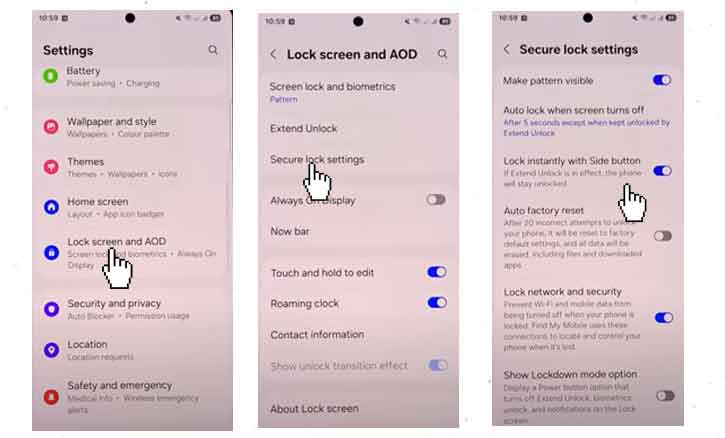
Troubleshooting Common Issues
If you’re experiencing problems with the Instant Lock with Side Key feature on your Samsung Galaxy S25, you’re not alone. Some users may find that the feature is not working as expected or that they encounter unexpected behavior when using the Side Key. Below are some common issues and how to fix them.
1. The “Lock Instantly with Side Key” Option Is Missing
Possible Causes:
- Your phone’s software may be outdated.
- Certain system settings or customizations may be hiding the option.
Solution:
- Update Your Software: Go to Settings > Software Update > Download and Install to ensure you have the latest version.
- Restart Your Device: A simple restart can refresh system settings.
2. Side Key Is Not Locking the Phone Instantly
Possible Causes:
- The Lock Instantly with Side Key feature may not be enabled.
- A third-party app may be interfering with button functions.
Solution:
- Check the Settings: Go to Settings > Lock Screen and AOD> Secure lock Settings > Lock Instantly with Side Key and ensure the option is turned on.
- Test in Safe Mode: Restart your device in Safe Mode by holding the Power button and selecting Safe Mode. If the issue disappears, a third-party app is causing the problem. Uninstall recently installed apps.
3. The Phone Locks Even After Disabling Instant Lock
Possible Causes:
- Your device may be following the Screen Timeout setting.
- A security app or policy may be overriding the setting.
Solution:
- Check Screen Timeout: Go to Settings > Display > Screen Timeout and adjust the duration.
- Review Security Policies: If your phone is managed by a company or organization, certain policies may force automatic locking. Check with your IT administrator.
4. Side Key Is Not Responding at All
Possible Causes:
- The Side Key hardware may be damaged.
- System glitches may be affecting button responsiveness.
Solution:
- Restart Your Phone: Press and hold the Power + Volume Down buttons for 10 seconds to force restart.
- Check for Hardware Issues: If the Side Key still doesn’t respond, it may be a hardware issue. Visit a Samsung service center for inspection. Connect USB Flash Drive to Samsung Galaxy S25
Most Side Key issues on the Samsung Galaxy S25 can be resolved with simple troubleshooting steps. Keeping your software updated, checking settings, and testing for app conflicts can help ensure that the feature works smoothly. If the problem persists, consider reaching out to Samsung support for further assistance.
Conclusion
The Instant Lock with Side Key feature on the Samsung Galaxy S25 is a convenient tool that enhances security and usability. Whether you prefer to enable or disable this function, Samsung provides an easy way to customize it based on your personal needs.
By following the steps outlined in this guide how to enable/disable lock instantly with side key on Samsung Galaxy S25, you can enable instant locking for quick security or disable it to prevent accidental screen locks. Additionally, if you experience any issues, our troubleshooting tips can help resolve common problems effectively.
Customizing your Side Key settings ensures that your device operates in a way that best suits your lifestyle. With the right configuration, you can improve your smartphone experience while maintaining control over your device’s security.