The mobile hotspot feature on the Samsung Galaxy S25 is a convenient way to share your internet connection with other devices. Whether you’re working remotely, streaming content, or helping a friend get online, a stable and functional hotspot is essential. However, sometimes users encounter issues where the hotspot fails to work properly, making it impossible to connect other devices.
If you’re experiencing hotspot connectivity issues on your Samsung Galaxy S25, don’t worry—you’re not alone. This problem can arise due to various reasons, including network restrictions, incorrect settings, software glitches, or power-saving limitations. The good news is that most of these issues can be resolved with simple troubleshooting steps.
In this guide, we’ll walk you through the most effective methods how to fix Samsung Galaxy S25 hotspot not working and restore seamless connectivity. Let’s get started!
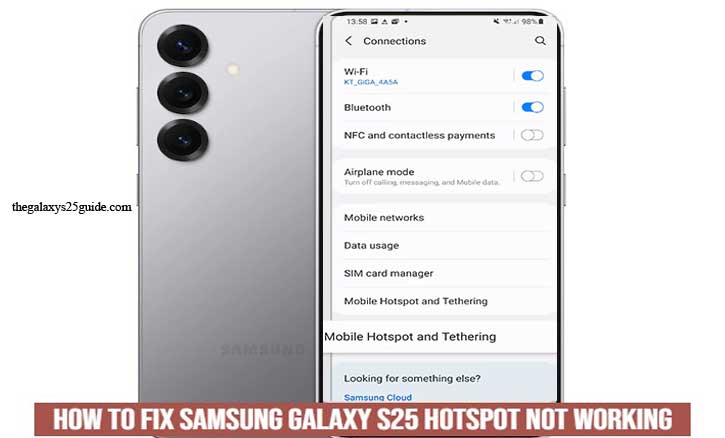
Common Causes of Hotspot Issues on Samsung Galaxy S25
If your Samsung Galaxy S25 mobile hotspot is not working, there could be several reasons behind the issue. Understanding these common causes can help you troubleshoot more effectively. Here are the most frequent reasons why your hotspot might not be functioning properly:
1. Network-Related Issues
Weak or No Mobile Signal: If your phone has poor network reception, your hotspot won’t provide a stable internet connection.
- Carrier Restrictions: Some mobile carriers limit or disable hotspot functionality on specific plans. Check with your provider to ensure your plan supports tethering.
- Data Limit Reached: If you’ve exceeded your data allowance, your carrier might throttle or disable your hotspot.
2. Incorrect Hotspot Settings
- Hotspot is Disabled: The feature may have been turned off accidentally.
- Mismatched Security Settings: Some devices may not connect if the security type (WPA2/WPA3) is incompatible.
- Wrong AP Band (2.4GHz/5GHz): Older devices may not support a 5GHz connection, so switching to 2.4GHz might help.
3. Software or System Glitches
- Outdated Software: A bug in an older software version could interfere with hotspot functionality.
- Conflicting Apps: Certain VPNs, firewall apps, or battery savers may block the hotspot from working correctly.
- Temporary System Glitches: A minor software glitch may cause the hotspot to stop working, which can often be fixed by restarting the device.
4. Power-Saving or Data-Saving Features
- Battery Saver Mode Enabled: To conserve power, battery saver mode may automatically disable mobile hotspot usage.
- Data Saver Mode Activated: This feature restricts background data, which might prevent the hotspot from working properly.
- Overheating Protection: If your phone overheats, it may limit certain functions, including hotspot and tethering.
5. Connected Device Issues
- Too Many Devices Connected: Some carriers and phones have a limit on how many devices can connect at once. Disconnect some devices and try again.
- Device Compatibility Issues: The device trying to connect may not support the security settings or frequency band of your hotspot.
By identifying the root cause of the problem, you can apply the right troubleshooting steps to fix your Samsung Galaxy S25 hotspot. In the next section, we’ll cover step-by-step solutions to restore your hotspot functionality.
Step-by-Step Fixes for Samsung Galaxy S25 Hotspot Not Working
If your Samsung Galaxy S25 hotspot is not working, follow these step-by-step troubleshooting methods to resolve the issue.
A. Basic Checks
Before diving into advanced solutions, start with these basic checks:
Ensure Mobile Data is Enabled
- Your hotspot won’t work if mobile data is turned off.
- Go to Settings > Connections > Data Usage and confirm that Mobile Data is enabled.
Verify Carrier Support for Hotspot
- Some carriers restrict tethering or require a specific plan.
- Check with your carrier to ensure your plan includes hotspot functionality.
Restart Your Device
- A simple reboot can fix minor system glitches.
- Press and hold the Power button > Select Restart.
B. Check and Adjust Hotspot Settings
Enable Hotspot Manually
- Navigate to Settings > Connections > Mobile Hotspot and Tethering.
- Toggle Mobile Hotspot ON and check if it appears on other devices.
Change Hotspot Name and Password
- Sometimes, incorrect settings can cause connection issues.
- Go to Settings > Mobile Hotspot > Configure and set a new Network Name (SSID) and Password.
Switch Hotspot Band (2.4GHz or 5GHz)
- Some devices may not support 5GHz networks.
- Change the AP Band under Hotspot Settings and switch between 2.4GHz and 5GHz.
C. Reset Network Settings
If the issue persists, resetting network settings can help:
- Go to: Settings > General Management > Reset.
- Tap Reset Network Settings and confirm.
- Restart your device and re-enable the hotspot.
D. Update Software
Software bugs can sometimes interfere with the hotspot function. Ensure your Samsung Galaxy S25 is running the latest update:
- Go to Settings > Software Update.
- Tap Download and Install to check for updates.
- If an update is available, install it and restart your device.
E. Disable Power-Saving and Data-Saving Modes
Battery and data-saving features can sometimes limit hotspot performance. Disable them to see if it resolves the issue.
- Turn Off Battery Saver
- Go to Settings > Battery > Power Saving Mode and disable it.
- Disable Data Saver
- Go to Settings > Connections > Data Usage > Data Saver and turn it off.
F. Check for Third-Party App Conflicts
Some apps may interfere with your hotspot function. To check for conflicts:
Boot into Safe Mode
- Press and hold the Power button > Tap and hold Power Off > Select Safe Mode.
- If the hotspot works in Safe Mode, an app is likely causing the issue.
Uninstall Recently Installed Apps
- Remove any apps that may interfere with hotspot functionality, such as VPNs or firewall apps.
G. Factory Reset (Last Resort)
If none of the above solutions work, consider a factory reset. This will erase all data, so make sure to back up important files.
- Go to Settings > General Management > Reset.
- Tap Factory Data Reset and follow the instructions.
- Set up your device again and test the hotspot.
By following these troubleshooting steps, you should be able to fix the Samsung Galaxy S25 hotspot not working issue. If the problem persists, contact Samsung Support or your mobile carrier for further assistance.
Conclusion
The mobile hotspot feature on the Samsung Galaxy S25 is an essential tool for sharing your internet connection with other devices. However, when it stops working, it can be frustrating, especially if you rely on it for work or daily tasks. Fortunately, most hotspot issues can be resolved through simple troubleshooting steps.
By following the solutions outlined in this guide—such as checking basic settings, adjusting hotspot configurations, updating software, disabling power-saving modes, and resetting network settings—you can likely restore your hotspot functionality without much hassle. If the problem persists after trying these steps, a factory reset may be necessary as a last resort.
If none of these solutions work, it’s best to contact Samsung Support or your mobile carrier to check for any account-related restrictions or hardware issues.
We hope this guide helped you fix your Samsung Galaxy S25 hotspot issue. If you found a different solution that worked, feel free to share it in the comments!