In today’s digital world, privacy and security are more important than ever. Samsung understands this need and provides a built-in Secure Folder feature on the Galaxy S25 to help users protect their sensitive files, apps, and data. This feature creates a private, encrypted space on your device, ensuring that your personal information remains safe from unauthorized access.
However, some users may want to hide their Secure Folder for added discretion, while others might need to unhide it to access their stored content. Whether you’re looking to conceal your Secure Folder from prying eyes or bring it back when needed, this guide will walk you through the simple steps how to hide/unhide Secure Folder on Samsung Galaxy S25. Let’s get started!
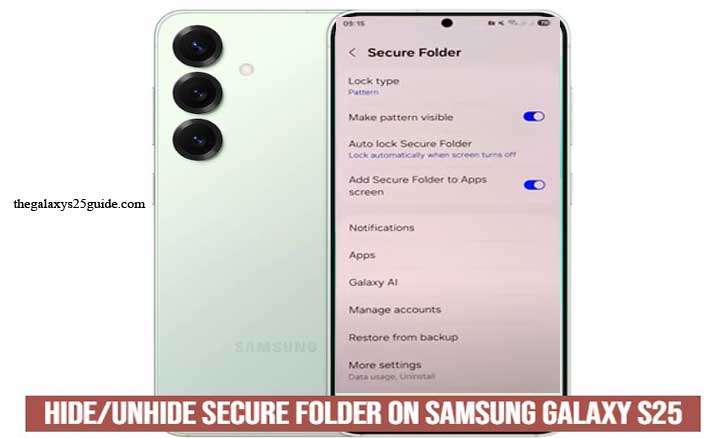
What is Secure Folder on Samsung Galaxy S25?
The Secure Folder on the Samsung Galaxy S25 is a privacy and security feature designed to keep your sensitive apps, files, and data protected. It creates an encrypted, private space on your device that only you can access using a password, PIN, pattern, or biometric authentication (fingerprint or facial recognition).
How Secure Folder Works
When you move an app or file into the Secure Folder, it becomes completely separate from the rest of your device. This means:
- Apps inside the Secure Folder don’t share data with the same apps outside it.
- Files stored in the Secure Folder can’t be accessed from your regular gallery or file manager.
- Notifications from Secure Folder apps remain hidden unless you manually allow them.
Why Use Secure Folder?
The Secure Folder is useful for:
- Protecting personal and work data – Keep confidential files safe.
- Hiding apps and messages – Ideal for securing banking apps, social media, or private conversations.
- Preventing unauthorized access – Even if someone unlocks your phone, they won’t be able to access the
- Secure Folder without your credentials.
With the Samsung Galaxy S25, the Secure Folder offers even better security and customization options, allowing users to manage their privacy with ease. Whether you want to hide personal photos, lock specific apps, or store confidential files, the Secure Folder ensures that your data stays protected.
How to Hide Secure Folder on Samsung Galaxy S25
The Secure Folder on the Samsung Galaxy S25 provides an extra layer of security by allowing you to store private apps, files, and data in a protected space. However, if you want even more discretion, you can hide the Secure Folder so it doesn’t appear on your home screen or app drawer.
Hiding the Secure Folder is a simple process that ensures your sensitive content stays completely out of sight. Below are two methods to hide the Secure Folder on your Samsung Galaxy S25.
Using Secure Folder Settings
This method allows you to hide the Secure Folder directly from the settings menu.
- Open Settings on your Galaxy S25.
- Scroll down and tap Security and Privacy.
- Tap More security settings.
- Select Secure Folder from the list.
- Tap Add Secure Folder to Apps screen.
- Slide the slide icon towards Disable
Once disabled, the Secure Folder will no longer appear on your home screen or app list.
What Happens When You Hide the Secure Folder?
- The Secure Folder icon will disappear from your home screen and app drawer.
- You will no longer receive notifications from apps inside the Secure Folder.
- Your data remains secure and can only be accessed by unhiding the Secure Folder.
If you need to access your Secure Folder again, you can unhide it easily by following the steps in our guide on how to unhide Secure Folder on Samsung Galaxy S25.
By hiding the Secure Folder, you add an extra layer of privacy to your sensitive files and apps, ensuring they remain completely out of view.
How to Unhide Secure Folder on Samsung Galaxy S25
If you have hidden the Secure Folder on your Samsung Galaxy S25 for privacy reasons, you might need to access it again. Since hidden Secure Folders do not appear in the app drawer or home screen, you must manually unhide it before using it.
Unhiding the Secure Folder is a simple process and can be done in a few steps.
Through Settings
This method allows you to restore the Secure Folder’s visibility from your device settings.
- Open Settings on your Galaxy S25.
- Scroll down and tap Security and Privacy.
- Select More security settings.
- Tap Secure Folder.
- Enter your PIN, password, or biometric authentication to access the settings.
- Toggle Add Secure Folder to Apps screen to on.
Once enabled, the Secure Folder will reappear on your home screen and app drawer, allowing you to access your private files and apps.
What to Do If Secure Folder Doesn’t Appear?
If you have followed these steps but still cannot find the Secure Folder, try the following:
- Restart your device and check again.
- Update your software by going to Settings > Software Update > Download and Install.
- Reset Secure Folder settings by navigating to Secure Folder settings and selecting Reset Secure Folder (this will delete stored data).
Unhiding the Secure Folder on your Samsung Galaxy S25 is quick and easy. Whether you need to access hidden files, use protected apps, or manage private content, following the steps above will restore your Secure Folder in no time.
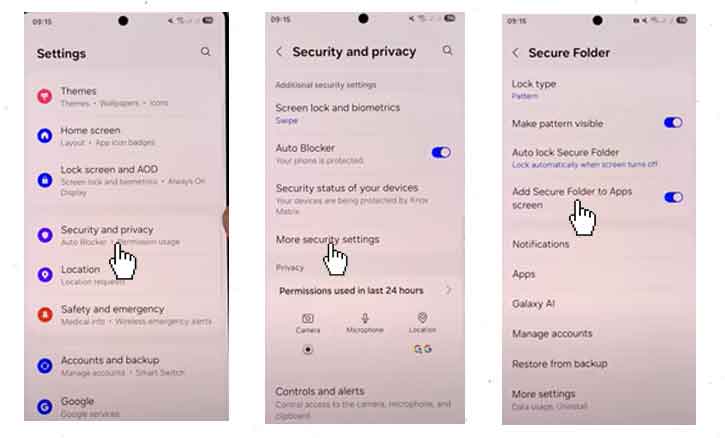
Troubleshooting Tips for Secure Folder on Samsung Galaxy S25
The Secure Folder on the Samsung Galaxy S25 is a powerful tool for protecting sensitive files and apps. However, you may encounter issues such as difficulty accessing the folder, missing icons, or problems hiding/unhiding it. If you’re experiencing any of these issues, follow the troubleshooting tips below to resolve them.
1. Secure Folder is Missing or Not Showing Up
If you can’t find the Secure Folder on your device, try these steps:
- Restart Your Phone – A simple reboot can refresh your system and restore missing features.
- Check App Drawer – If the Secure Folder is still hidden, try searching for it in the app drawer or using the search bar in Settings.
2. Unable to Open Secure Folder
If you’re having trouble opening the Secure Folder, try the following:
- Double-check your credentials – Ensure you’re entering the correct PIN, password, or biometric authentication.
- Use Alternative Login Methods – If fingerprint or facial recognition isn’t working, try using your backup PIN or password.
- Clear Cache and Data – Go to Settings > Apps > Secure Folder > Storage, then tap Clear Cache and Clear Data. (This will not delete the content inside the Secure Folder.)
- Update Your Phone – A software bug might be causing the issue. Check for updates under Settings > Software Update > Download and Install.
3. Secure Folder Keeps Crashing or Freezing
If the Secure Folder app crashes or becomes unresponsive:
- Force Stop the App – Go to Settings > Apps > Secure Folder and tap Force Stop, then reopen the app.
- Free Up Storage Space – If your phone is running low on storage, delete unnecessary files or move them to external storage. Install Samsung Music on Samsung Galaxy S25
The Secure Folder on the Samsung Galaxy S25 is a great way to protect private data, but occasional issues can arise. By following these troubleshooting steps, you can quickly restore access, fix crashes, and ensure your Secure Folder functions smoothly. If the problem persists, consider backing up your data and performing a factory reset as a last resort.
Conclusion
The Secure Folder on the Samsung Galaxy S25 is an essential tool for protecting sensitive files, apps, and personal data. Whether you need to hide or unhide the Secure Folder, troubleshoot common issues, or enhance your privacy settings, this feature ensures that your information stays safe and accessible only to you.
By following the step-by-step guides in this article how to hide/unhide Secure Folder on Samsung Galaxy S25, you can effortlessly manage the Secure Folder based on your privacy needs. Hiding the folder adds an extra layer of security, while unhiding it allows quick access when necessary. Additionally, if you encounter any problems, the troubleshooting tips provided will help resolve most common issues.
In today’s digital world, privacy and security are more important than ever. The Secure Folder gives you full control over your private data, ensuring peace of mind while using your Samsung Galaxy S25. By utilizing this feature effectively, you can enjoy a seamless and secure mobile experience.
For more Samsung Galaxy S25 tips and tricks, stay tuned for our latest guides and updates!