Samsung Music is the official music player developed by Samsung for Galaxy devices, designed to deliver a seamless and high-quality audio experience. It supports a wide range of audio formats, including MP3, FLAC, and AAC, ensuring users can enjoy their favorite songs with excellent sound quality. Additionally, Samsung Music integrates smoothly with Samsung’s ecosystem, offering features like playlist management, equalizer controls, and SmartThings connectivity for a smarter listening experience.
With the release of the Samsung Galaxy S25, users may wonder how to install Samsung Music, as some newer Galaxy models no longer come with it pre-installed. Whether you’re a longtime Samsung user or new to the Galaxy lineup, this guide will walk you through the step-by-step how to install Samsung Music on Samsung Galaxy S25, ensuring you can enjoy your music hassle-free.
Let’s dive into the installation process and make the most of your Samsung Music experience!
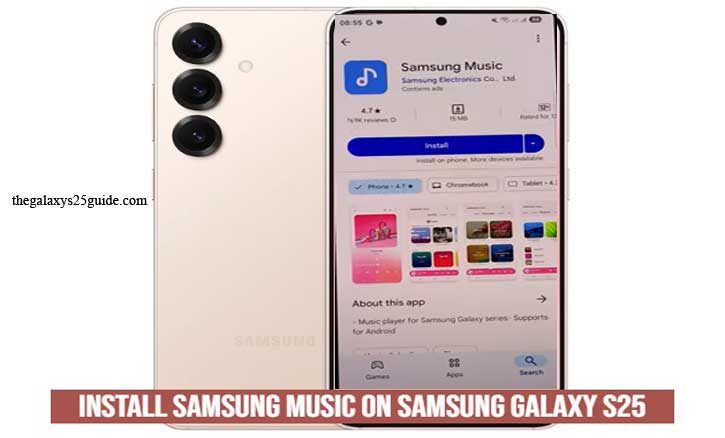
Checking Compatibility
Before installing Samsung Music on your Samsung Galaxy S25, it’s important to check whether the app is compatible with your device. While many Samsung smartphones support Samsung Music, some models may not come with it pre-installed. Here’s how to verify compatibility and ensure a smooth installation process.
1. Check if Samsung Music is Pre-Installed
Some Galaxy devices already include Samsung Music as a default app. To check if it’s available on your Galaxy S25:
- Open the App Drawer by swiping up on the home screen.
- Use the search bar at the top and type Samsung Music.
- If the app appears in the search results, tap to open it.
- If it’s not installed, proceed with the next steps.
2. Verify Availability in the Galaxy Store
Samsung Music is officially available on the Samsung Galaxy Store for most Galaxy devices. To check:
- Open the Galaxy Store app.
- Tap the search icon and type Samsung Music.
- If you see the app listed, it means your device supports it.
- If the app doesn’t appear, it may not be available for your region or device model.
3. Check Google Play Store Compatibility
If Samsung Music is not found in the Galaxy Store, you can try installing it from the Google Play Store:
- Open the Google Play Store app.
- Search for Samsung Music.
- If the app appears, check if it’s available for download.
- If the app is not available or shows an “incompatible device” message, your Galaxy S25 might not support it.
4. Ensure Your Galaxy S25 is Updated
If Samsung Music is missing from both app stores, your device software may need an update:
- Open Settings > Software Update.
- Tap Download and Install to check for updates.
- After updating, retry searching for Samsung Music in the Galaxy Store or Play Store.
5. Consider Alternative Music Apps
If Samsung Music is not available for your Galaxy S25, you can explore alternative apps like:
- YouTube Music – A cloud-based music streaming service.
- Spotify – A popular choice for both streaming and offline listening.
- VLC for Android – A free app that supports multiple audio formats.
By following these steps, you can confirm whether Samsung Music is compatible with your Galaxy S25 and proceed with the installation.
Installing Samsung Music from the Galaxy Store
The Samsung Galaxy Store is the official marketplace for Samsung apps, making it the best place to download Samsung Music for your Galaxy S25. If the app is not pre-installed on your device, follow these steps to install it easily.
Step 1: Open the Galaxy Store
- Unlock your Samsung Galaxy S25.
- Locate and open the Galaxy Store app from your home screen or app drawer.
- Ensure you’re connected to a stable Wi-Fi or mobile data network.
Step 2: Search for Samsung Music
- Tap on the search icon in the top-right corner.
- Type “Samsung Music” in the search bar and press enter.
- Look for the official Samsung Music app developed by Samsung Electronics Co., Ltd.
Step 3: Download and Install
- Tap on the Samsung Music app from the search results.
- Press the Install button and wait for the download to complete.
- The app will be installed automatically on your device.
Step 4: Open Samsung Music and Set It Up
- Once installed, tap Open to launch the app.
- Grant the necessary permissions, such as access to storage and media files, to allow the app to play music stored on your device.
- You can now start organizing playlists and enjoying your favorite songs.
With Samsung Music successfully installed, you can now enjoy a seamless and feature-rich music experience on your Samsung Galaxy S25!
Installing Samsung Music from the Google Play Store
If you are unable to find Samsung Music in the Galaxy Store, another reliable way to install it is through the Google Play Store. The Google Play Store provides official apps for Android devices, including Samsung Music, making it a safe and convenient option for installation on your Samsung Galaxy S25.
Step 1: Open the Google Play Store
- Unlock your Samsung Galaxy S25.
- Find and open the Google Play Store app from your home screen or app drawer.
- Ensure your device is connected to Wi-Fi or mobile data for a smooth download.
Step 2: Search for Samsung Music
- Tap the search bar at the top of the Play Store.
- Type “Samsung Music” and press enter.
- Look for the official Samsung Music app developed by Samsung Electronics Co., Ltd.
- Verify the app by checking the logo and reading user reviews.
Step 3: Install Samsung Music
- Tap the Install button.
- Wait for the app to download and install automatically.
- Once installed, you will see the Open button.
Step 4: Launch and Set Up Samsung Music
- Tap Open to launch Samsung Music.
- Grant necessary permissions, such as access to storage and media files, to enable the app to scan and play music on your device.
- Customize your settings, such as enabling Dark Mode, adjusting the Equalizer, or organizing your playlists.
Once installed, Samsung Music will be ready to use, offering a smooth and feature-rich music experience on your Galaxy S25!
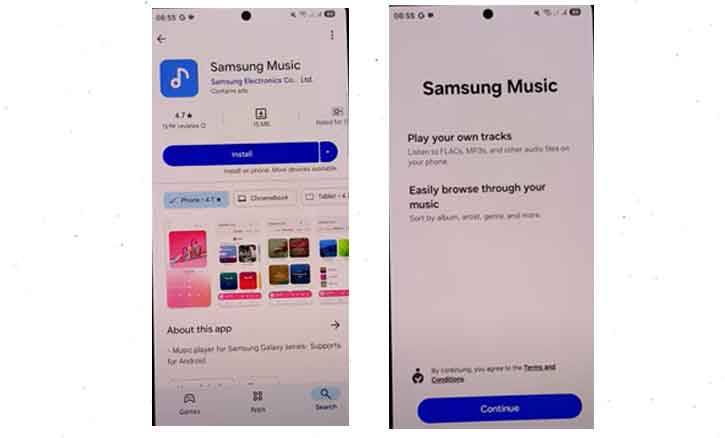
Troubleshooting Installation Issues
If you experience difficulties while installing Samsung Music on your Samsung Galaxy S25, don’t worry—most issues can be easily resolved with a few simple troubleshooting steps. Below are common problems and their solutions to help you get Samsung Music up and running.
1. Installation Fails or Gets Stuck
Possible Causes:
- Insufficient storage space.
- Poor internet connection.
- Play Store or Galaxy Store cache issues.
Solutions:
- Free up storage space: Delete unused apps, files, or clear app cache.
- Check your internet connection: Switch to a stable Wi-Fi or mobile network.
Clear cache of app stores:
- Galaxy Store: Go to Settings > Apps > Galaxy Store > Storage > Clear Cache & Clear Data.
- Play Store: Go to Settings > Apps > Google Play Store > Storage > Clear Cache & Clear Data.
2. Samsung Music Won’t Open After Installation
Possible Causes:
- Corrupted app installation.
- Missing permissions.
- Conflicting apps.
Solutions:
Restart your device and try launching Samsung Music again.
Check app permissions:
- Go to Settings > Apps > Samsung Music > Permissions.
- Enable Storage & Media Access.
Reinstall the app:
- Uninstall Samsung Music and download it again from the Galaxy Store or Play Store.
3. Samsung Music Crashes or Freezes
Possible Causes:
- Outdated app version.
- System conflicts after an update.
Solutions:
Update the app:
- Go to Galaxy Store or Play Store > Search Samsung Music > Tap Update.
Force stop the app:
- Go to Settings > Apps > Samsung Music > Force Stop.
Reset app preferences:
- Go to Settings > Apps > Tap More Options (⋮) > Reset App Preferences.
By following these troubleshooting steps, you should be able to resolve most issues related to installing Samsung Music on your Galaxy S25. If you still face problems, consider contacting Samsung Support or visiting the Samsung Community Forums for further assistance. Hide Apps on Samsung Galaxy S25
Conclusion
Installing Samsung Music on your Samsung Galaxy S25 is a simple process, whether you choose to download it from the Galaxy Store or the Google Play Store. By following the steps outlined in this guide how to install Samsung Music on Samsung Galaxy S25, you can quickly set up the app and start enjoying your favorite music.
Before installing, it’s important to check compatibility to ensure your device supports the app. If you encounter any issues, troubleshooting methods such as clearing cache, updating your device, or reinstalling the app can help resolve common installation problems. In cases where Samsung Music is unavailable, downloading the APK from a trusted source can be an alternative solution.
With Samsung Music, you get a feature-rich and optimized music player designed specifically for Samsung devices. Now that the app is installed, you can enjoy seamless music playback, advanced equalizer settings, and a user-friendly interface on your Galaxy S25.
If you have any further questions or need additional assistance, don’t hesitate to check Samsung’s official support pages or reach out to their customer service.