The Samsung Galaxy S25 is packed with cutting-edge AI-powered image editing tools, allowing users to enhance their photos with ease. However, when you use AI-based features like object removal or generative editing, Samsung automatically adds an AI watermark to indicate that the image has been altered. While this watermark is meant to maintain transparency, some users may find it distracting or unnecessary, especially when sharing images for personal or professional use.
If you’re looking for ways how to remove AI watermark from images on Samsung Galaxy S25, there are several methods you can try. In this guide, we’ll explore different techniques, from using built-in settings to third-party editing tools, to help you achieve a clean, watermark-free image.
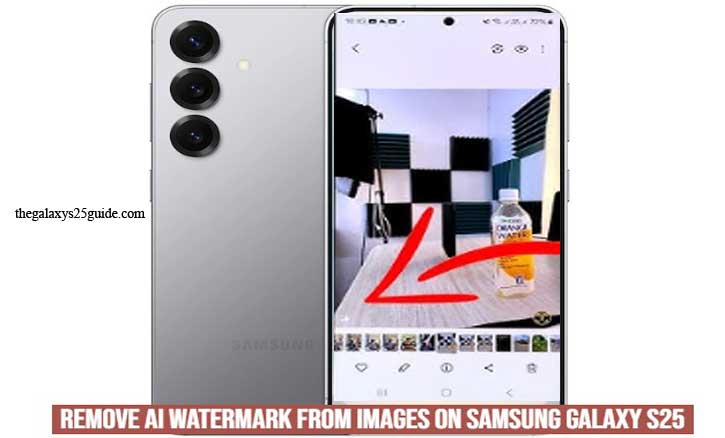
Understanding AI Watermarks on Samsung Galaxy S25
Samsung’s AI-powered editing features on the Galaxy S25 allow users to enhance and modify images effortlessly. However, when you use AI-based tools—such as object removal, generative fill, or background replacement—the system automatically applies an AI watermark to the edited image. This watermark is meant to indicate that the image has been altered using artificial intelligence.
What is an AI Watermark?
An AI watermark is a small text or symbol embedded in an image to signify that artificial intelligence has been used for editing. Samsung introduced this feature to maintain transparency and prevent misinformation by ensuring viewers know when an image has been digitally modified.
Why Does Samsung Apply AI Watermarks?
Samsung applies AI watermarks for several reasons:
- Transparency: To inform users that AI-assisted editing was used.
- Ethical Considerations: Prevents misleading alterations in sensitive contexts.
- Branding and Compliance: Some companies, including Samsung, follow industry standards to indicate AI-generated content.
When Might You Want to Remove the AI Watermark?
While AI watermarks serve a purpose, there are legitimate reasons users might want to remove them, such as:
- Aesthetic Reasons: The watermark may interfere with the overall look of the image.
- Professional Use: Content creators, photographers, or designers may prefer clean images without distractions.
- Personal Preference: Users may simply not want extra text or logos on their photos.
Although Samsung applies these watermarks by default, there are ways to remove them or prevent them from appearing in the first place.
Methods to Remove AI Watermark from Images on Samsung Galaxy S25
If you’ve used Samsung’s AI-powered editing features on the Galaxy S25, you may have noticed an AI watermark appearing on your images. While this watermark is intended to provide transparency, it can sometimes be distracting or unnecessary. Fortunately, there are several ways to remove or prevent AI watermarks from appearing on your photos. Here are the most effective methods:
1. Disabling AI Watermarks in Samsung Settings (If Available)
Samsung may offer an option to disable AI watermarks directly within the settings. Here’s how to check:
- Open the Settings app on your Galaxy S25.
- Navigate to Advanced Features or AI Editing Settings (exact location may vary).
- Look for an option related to AI Watermarks and toggle it off.
- If this setting is available, it will prevent future AI watermarks from being added to edited images.
2. Cropping the Watermark Area
If the AI watermark is placed near the edges of your image, you can remove it by cropping:
- Open the Gallery app and select the image.
- Tap on the Edit button.
- Choose the Crop tool and adjust the frame to exclude the watermark.
- Save the edited version.
- While this method is simple, it may remove part of the image content.
3. Using Samsung’s Built-in Object Eraser Tool
Samsung’s Object Eraser tool can help remove unwanted elements from an image, including AI watermarks. To use this feature:
- Open the Gallery app and select the image with the watermark.
- Tap Edit and choose Object Eraser (under advanced editing tools).
- Highlight the AI watermark and tap Erase.
- Save the cleaned-up image.
- This tool works best on simple backgrounds but may leave slight artifacts on complex images.
4. Using Third-Party Photo Editing Apps
Several third-party apps provide AI-powered tools to remove watermarks seamlessly. Some popular options include:
- Adobe Photoshop (Clone Stamp or Content-Aware Fill tool)
- Snapseed (Healing Tool)
- Remove.bg (Online AI watermark removal)
To use Snapseed:
- Open the app and import the image.
- Select the Healing Tool and brush over the watermark.
- The app will automatically blend the area.
- Save the image without the watermark.
These tools are useful for removing watermarks without cropping or distorting the image.
5. Manually Editing the Image in Photoshop
For those familiar with Photoshop, you can manually remove the AI watermark using advanced tools like the Clone Stamp Tool or Content-Aware Fill:
- Open the image in Adobe Photoshop.
- Select the Clone Stamp Tool or Spot Healing Brush.
- Carefully paint over the watermark to blend it with the background.
- Save the final image.
- This method provides professional results but requires some skill.
Removing the AI watermark from Samsung Galaxy S25 images is possible using several methods, from built-in tools to third-party apps. If Samsung provides a native setting to disable AI watermarks, that would be the easiest solution. Otherwise, cropping, AI-powered erasers, or manual editing can help achieve a clean, watermark-free image. Remove Location From Photo on Galaxy S25
Always consider ethical and legal implications when removing AI watermarks, especially for professional or public use.
Conclusion
The AI watermark on images edited with Samsung Galaxy S25’s AI-powered tools is designed to maintain transparency and inform viewers that artificial intelligence has been used to modify the image. While some users may find this watermark unnecessary, removing it requires careful consideration of the available methods, as well as the legal and ethical implications.
There are several ways how to remove AI watermark from images on Samsung Galaxy S25, including checking for built-in settings, cropping the watermark, using Samsung’s Object Eraser, or utilizing third-party editing tools like Photoshop and Snapseed. However, before proceeding, it’s important to ensure that removing the watermark does not violate Samsung’s policies or create misleading content.
Responsible image editing is key to maintaining digital integrity. If you choose to remove an AI watermark, be transparent about any modifications, especially when sharing images in professional or public settings. By following ethical practices and using AI editing tools responsibly, you can enjoy enhanced images while maintaining credibility and trust.