Losing important photos and videos can be frustrating, especially if they hold valuable memories or essential information. Fortunately, the Samsung Galaxy S25 comes with advanced data recovery options that can help you restore deleted media. Whether you accidentally deleted a file or lost it due to a system issue, there are several ways to recover your photos and videos.
In this guide, we’ll walk you through different recovery methods, from using built-in features like the Samsung Recycle Bin and Samsung Cloud to third-party recovery tools. By following these steps how to restore deleted photos/videos on Samsung Galaxy S25 , you can increase your chances of retrieving your lost files and ensure that your important media remains safe. Let’s get started!
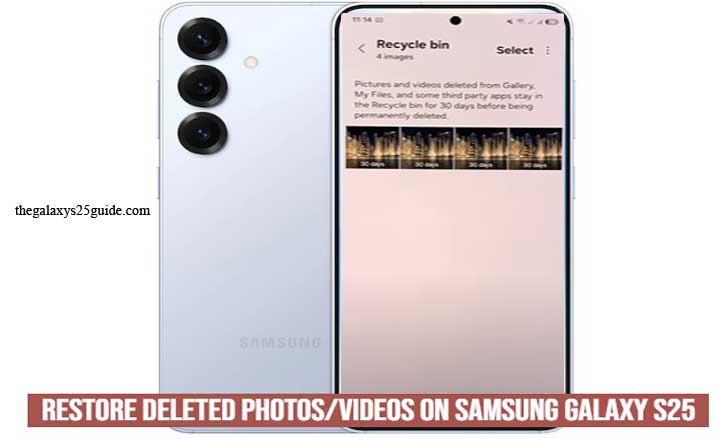
1. Check the Samsung Recycle Bin
Samsung understands that accidental deletion happens, which is why the Galaxy S25 comes with a built-in Recycle Bin feature. This temporary storage holds deleted photos and videos for up to 30 days before permanently erasing them. If you recently deleted a file, this should be your first recovery option.
How to Restore Photos/Videos from the Samsung Recycle Bin
Follow these simple steps to recover your deleted media:
- Open the Gallery app on your Samsung Galaxy S25.
- Tap on the Menu (☰) icon in the top-right corner.
- Select Recycle Bin (or Trash in some regions).
- Browse through the deleted photos and videos.
- Tap on the file you want to restore.
- Press Restore, and the media will be returned to its original location in the Gallery.
Important Notes:
- The Recycle Bin only stores deleted media for 30 days. After this period, the files will be permanently removed.
- If the Recycle Bin was disabled before deletion, this method won’t work.
- This feature applies only to files deleted from the Gallery app and may not recover media removed from third-party apps.
If your files are missing from the Recycle Bin, don’t worry! There are still other ways to recover them, which we’ll explore in the next sections.
2. Use Samsung Cloud Backup
If you’ve accidentally deleted photos or videos on your Samsung Galaxy S25, Samsung Cloud Backup might help you restore them—provided that you had backups enabled before the deletion. Samsung Cloud is a built-in service that automatically saves your data, including media files, contacts, and settings, ensuring you can recover lost content when needed.
How to Restore Deleted Photos/Videos from Samsung Cloud
Follow these steps to check and restore your files from Samsung Cloud:
- Open the Settings app on your Samsung Galaxy S25.
- Scroll down and tap on Accounts and Backup.
- Select Samsung Cloud and tap Restore Data.
- Choose your device name (if multiple devices are linked).
- Select Gallery from the list of backed-up data.
- Tap Restore, then wait for the process to complete.
Things to Keep in Mind:
- Samsung Cloud only stores backed-up files for a limited time, so act quickly if you need to recover lost media.
- This method works only if Gallery backup was enabled before the deletion.
- Samsung Cloud offers limited free storage; if storage was full, recent files may not have been backed up.
If your deleted photos or videos aren’t available in Samsung Cloud, don’t worry! You can try other recovery methods, such as Google Photos, Smart Switch, or third-party recovery tools, which we’ll discuss next.
3. Recover from Google Photos or Google Drive
If you use Google Photos or Google Drive to back up your media, there’s a good chance you can restore your deleted photos and videos from these services. Both platforms offer automatic cloud backups, ensuring that your important files are not lost even if they are deleted from your Samsung Galaxy S25.
Recovering Deleted Photos/Videos from Google Photos
Google Photos has a built-in Trash (Bin) that stores deleted files for 60 days before they are permanently erased. Follow these steps to check and recover your files:
- Open the Google Photos app on your Samsung Galaxy S25.
- Tap on Library at the bottom of the screen.
- Select Trash (or Bin, depending on your region).
- Browse the deleted photos and videos.
- Tap the file you want to restore, then press Restore.
Once restored, the file will reappear in your Google Photos library and sync back to your device’s storage.
Recovering Deleted Files from Google Drive
If you uploaded photos or videos to Google Drive, you can restore them with these steps:
- Open the Google Drive app on your Samsung Galaxy S25.
- Tap on the Menu (☰) icon in the top-left corner.
- Select Trash.
- Locate the deleted file, tap on it, and select Restore.
Things to Keep in Mind:
- Google Photos only stores deleted files for 60 days, while Google Drive keeps them in the trash for 30 days.
- If backup and sync were not enabled, your files might not be available in Google Photos or Google Drive.
- If your files are permanently deleted from both services, you may need to try Samsung Smart Switch, third-party recovery software, or professional recovery services.
If you couldn’t recover your files using Google’s cloud services, don’t worry!
4. Contact Samsung Support or Professional Services
If you’ve tried all available recovery methods and still can’t restore your deleted photos or videos on your Samsung Galaxy S25, don’t lose hope just yet. In some cases, Samsung Support or professional data recovery services can help you retrieve lost files, especially if they were permanently deleted or lost due to a system failure.
When to Contact Samsung Support
Samsung provides official support for troubleshooting and data recovery assistance. Consider reaching out to Samsung Support if:
- Your device is experiencing software glitches that may have caused data loss.
- The Samsung Recycle Bin, Samsung Cloud, and Google Photos recovery methods didn’t work.
- You need help checking for hidden backup options.
How to Contact Samsung Support:
- Visit the Samsung Support website (www.samsung.com) and navigate to the support section.
- Use the Samsung Members app on your device to chat with a support representative.
- Visit a Samsung Service Center in your area for in-person assistance.
5. Using Professional Data Recovery Services
If the deleted photos or videos are extremely important and cannot be recovered through software methods, a professional data recovery service might be your last option. These services use specialized tools to extract data from a device, even in cases of severe damage or corruption.
When to Use Professional Data Recovery:
- The files were permanently deleted from the device and cloud backups.
- The phone suffered hardware damage, such as water exposure or a failed storage chip.
- You need to recover critical or sensitive data that cannot be lost.
Popular Data Recovery Services:
- DriveSavers – Specialized in smartphone data recovery.
- Ontrack Data Recovery – Offers advanced recovery solutions.
- Local data recovery centers – Check for trusted services in your area.
Losing photos and videos can be stressful, but with the right recovery methods, you have a good chance of restoring them. If built-in recovery options and cloud backups don’t work, Samsung Support and professional data recovery services might be able to help. To prevent future data loss, always enable automatic backups with Samsung Cloud, Google Photos, or an external storage device. Set Up Fingerprint on Samsung Galaxy S25
If you found this guide helpful, consider sharing it with others who might need help recovering their lost media!
Conclusion
Accidentally deleting photos and videos can be frustrating, but with the advanced recovery options available on the Samsung Galaxy S25, there’s still hope. By following the right steps, you can often retrieve lost media quickly and easily.
Start by checking the Samsung Recycle Bin, as it temporarily stores deleted files for up to 30 days. If that doesn’t work, try restoring from Samsung Cloud or Google Photos, both of which provide cloud backup options if enabled beforehand. For users who backed up their data using Google Drive, recovery may be as simple as restoring a previous backup.
If none of these methods work, third-party recovery software or professional data recovery services may offer a last resort. And if you need further assistance, reaching out to Samsung Support can help you explore additional recovery options.
To prevent future data loss, it’s always a good idea to enable automatic backups, regularly transfer important files to external storage, and use cloud services to keep your memories safe. By taking these precautions, you can avoid the stress of losing valuable photos and videos in the future.
Hopefully, this guide has helped you restore your deleted files! If you found it useful, share it with others who might need assistance recovering their lost media.