In today’s fast-paced digital world, QR codes have become an essential tool for accessing information quickly and conveniently. Whether you’re making payments, accessing websites, or connecting to Wi-Fi, scanning a QR code can simplify these tasks in seconds.
If you’re using the Samsung Galaxy S25, you’re in luck—this powerful device comes with advanced features that make scanning QR codes effortless. Whether you’re new to QR code scanning or just looking for the most efficient methods, this guide will walk you through every step. From using the built-in camera to alternative methods like Samsung Internet or Bixby Vision, you’ll learn how to scan QR Code with Samsung Galaxy S25 with ease and confidence.
Ready to unlock the full potential of your Galaxy S25? Let’s dive into the easiest ways to scan QR codes and make the most out of this handy feature!
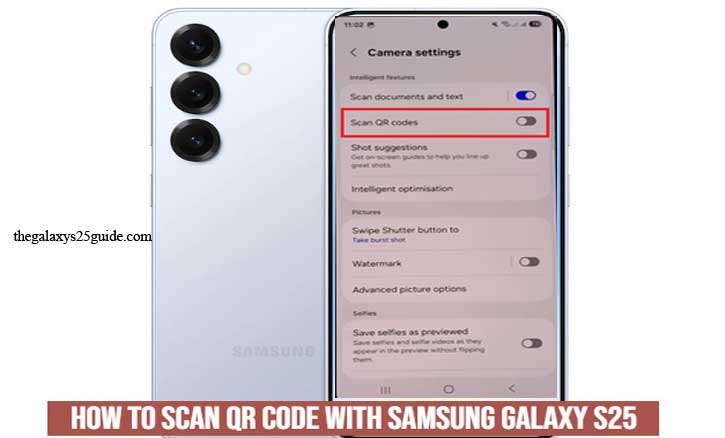
Why Scan QR Codes with Samsung Galaxy S25?
QR codes are everywhere—on product packaging, restaurant menus, business cards, advertisements, and even public transport systems. They provide a fast, contactless way to access information, make payments, or connect to services without manually typing in URLs or credentials.
Convenience at Your Fingertips
The Samsung Galaxy S25 is equipped with advanced technology that makes QR code scanning quick and effortless. With its high-resolution camera and intuitive interface, scanning a QR code is as simple as pointing your phone and tapping the screen. This convenience is perfect for accessing digital menus, product information, or promotional offers instantly.
Secure and Reliable Scanning
Samsung devices, including the Galaxy S25, prioritize security. Scanning QR codes with the built-in tools reduces the risk of interacting with malicious links, ensuring a safer browsing and transaction experience. Plus, Samsung’s regular software updates help maintain security protocols for safe scanning.
No Need for Third-Party Apps
The Galaxy S25 comes with integrated QR code scanning features, eliminating the need to download additional apps. Whether you use the default camera, Samsung Internet, or Bixby Vision, the process is seamless and efficient. This not only saves storage space but also enhances device security.
Versatile Usage
From scanning payment codes and boarding passes to accessing websites and Wi-Fi networks, the Galaxy S25 offers versatile scanning options. It supports various QR code types, ensuring you’re equipped for both personal and professional use.
In short, the Samsung Galaxy S25 makes QR code scanning faster, safer, and more convenient than ever. Whether for everyday tasks or business needs, it’s a reliable tool that adds value to your digital lifestyle.
Built-in QR Code Scanning Methods on Galaxy S25
The Samsung Galaxy S25 makes QR code scanning effortless with multiple built-in methods. You don’t need to download third-party apps—everything you need is already integrated into your device. Here are the easiest ways to scan QR codes using your Galaxy S25.
a. Using the Camera App
The simplest way to scan a QR code is by using the default camera app. Here’s how to do it:
- Open the Camera App: Launch the camera by tapping the app icon or pressing the side button (if configured).
- Tap on camera settings and enable the Scan QR Codes menu option.
- Point the Camera at the QR Code: Ensure the QR code is within the frame and properly focused.
- Wait for Detection: The camera will automatically recognize the QR code and display a pop-up notification.
- Tap the Notification: Click on the prompt to open the link or view the QR code content.
Tips for Better Scanning:
- Ensure good lighting for clear detection.
- Hold the phone steady and keep the QR code within the camera frame.
- Clean your camera lens for optimal performance.
b. Using Samsung Internet Browser
If you’re browsing and need to scan a QR code, the Samsung Internet browser has a built-in scanner:
- Open the Samsung Internet Browser.
- Tap the Menu Icon (three horizontal lines at the bottom right).
- Select ‘QR Code Scanner’ from the menu options.
- Align the QR Code within the frame, and it will automatically scan and display the information.
Pro Tip: If the QR code opens a website, it will load directly in the browser, making it convenient for immediate access.
c. Using the Quick Settings Panel
For even faster access, you can add the QR code scanner to your Quick Settings:
- Swipe Down from the top of the screen to access Quick Settings.
- Look for the ‘Scan QR Code’ Icon. If it’s not visible, tap the three-dot menu and select Edit Buttons.
- Drag the ‘Scan QR Code’ Icon into the active Quick Settings area.
- Now, you can simply tap this icon anytime to activate the scanner.
d. Using Bixby Vision
Bixby Vision is Samsung’s AI-powered tool that can identify objects, translate text, and scan QR codes:
- Open the Camera App.
- Tap the Bixby Vision Icon (usually located on the screen).
- Point the Camera at the QR Code.
- Bixby Vision will automatically detect and provide relevant information about the QR code.
With these built-in methods, scanning QR codes on your Samsung Galaxy S25 is quick, easy, and versatile. Whether you’re browsing, shopping, or connecting to services, your device is equipped to handle it all effortlessly.
Troubleshooting Common Scanning Issues
While the Samsung Galaxy S25 offers advanced and seamless QR code scanning features, you may occasionally encounter issues where the device struggles to detect or process a QR code. Here are some common problems and effective solutions to ensure a smooth scanning experience.
a. QR Code Not Recognized
If the camera isn’t detecting the QR code, try the following:
- Check the Lighting: Poor lighting can make it difficult for the camera to detect a QR code. Ensure you’re in a well-lit area.
- Clean the Camera Lens: Dirt, dust, or fingerprints on the lens can blur the image. Gently wipe the lens with a microfiber cloth.
- Hold the Camera Steady: Shaky hands can prevent the camera from focusing. Hold the phone steady until the QR code is scanned.
- Check QR Code Quality: If the QR code is faded, damaged, or printed too small, it might not be readable. Try a clearer or larger code.
b. Camera App Not Responding
If the camera app is lagging or unresponsive when trying to scan:
- Restart the Camera App: Close and reopen the camera app to refresh its performance.
- Restart Your Device: A simple reboot can resolve minor software glitches.
- Clear Cache: Go to Settings > Apps > Camera > Storage, then select Clear Cache to remove temporary files.
- Update the Software: Ensure your Galaxy S25 is running the latest software version for optimal camera performance.
c. QR Code Opens Incorrect Link or Fails to Load
If the scanned QR code opens the wrong link or doesn’t load properly:
- Verify Internet Connection: Ensure your mobile data or Wi-Fi is active and stable.
- Check the QR Code: If the code is outdated or incorrectly generated, it may lead to broken links.
- Use Samsung Internet: Try scanning the code using Samsung Internet’s built-in QR scanner for better link recognition.
d. QR Code Scanner Icon Missing in Quick Settings
If you can’t find the QR code scanner in Quick Settings:
- Swipe down from the top to open Quick Settings.
- Tap the Three-Dot Menu and select Edit Buttons.
- Look for the ‘Scan QR Code’ icon and drag it to the active panel.
- e. QR Code Scanner Not Working in Samsung Internet
If the browser scanner isn’t responding:
- Check App Permissions: Go to Settings > Apps > Samsung Internet > Permissions and ensure the camera access is enabled.
- Update the App: Make sure the Samsung Internet app is updated to the latest version.
- Clear Browser Cache: In the browser’s settings, clear the cache to remove any corrupted data. Delete Call Log History on Samsung Galaxy S25
By following these troubleshooting tips, you can resolve most QR code scanning issues on your Samsung Galaxy S25. If problems persist, consider reaching out to Samsung support for further assistance.
Conclusion
Scanning QR codes with the Samsung Galaxy S25 is simple, fast, and convenient, thanks to its advanced built-in features. Whether you’re using the camera app, Samsung Internet, Quick Settings, or Bixby Vision, your device offers multiple methods to make scanning effortless.
By understanding the different ways how to scan QR Code with Samsung Galaxy S25 and knowing how to troubleshoot common issues, you can ensure a smooth and hassle-free experience every time. Whether you’re accessing websites, making secure payments, or connecting to services, your Galaxy S25 is designed to handle it all with ease.
Now that you know how to make the most of these features, you can confidently scan QR codes and unlock new levels of convenience in your daily tasks.