In today’s digital age, messaging has evolved far beyond traditional SMS and MMS. Rich Communication Services (RCS) is the next generation of text messaging, offering advanced features like read receipts, typing indicators, high-resolution image sharing, and more interactive conversations. For Samsung Galaxy S25 users, enabling RCS can significantly enhance the messaging experience.
However, there may be times when you need to disable RCS, such as when troubleshooting message delivery issues, switching to a new device, or simply preferring standard SMS. Knowing how to turn RCS chats ON or OFF gives you control over your messaging preferences.
This guide will walk you through the simple steps how to turn RCS Chats ON/OFF on Samsung Galaxy S25, ensuring you get the most out of your messaging experience. Whether you’re new to RCS or looking to adjust your chat settings, this article has you covered.
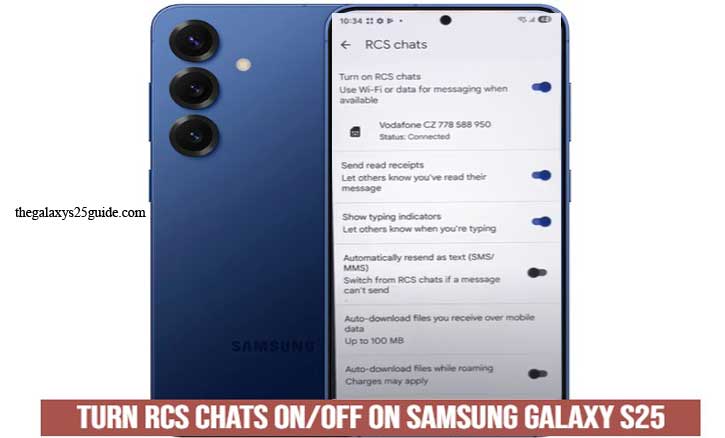
What is RCS Chat?
RCS, or Rich Communication Services, is an advanced messaging protocol designed to replace traditional SMS and MMS. Unlike standard text messages, RCS offers a richer and more interactive communication experience, similar to what you’d find in popular messaging apps like WhatsApp or iMessage.
Key Features of RCS Chat
Here are some of the standout features that make RCS a game-changer for Android messaging:
- Read Receipts: Know when your message has been read by the recipient.
- Typing Indicators: See when someone is typing a reply.
- High-Resolution Media Sharing: Send and receive high-quality photos, videos, and files.
- Larger Group Chats: Enjoy better group messaging features with improved management.
- Wi-Fi and Data Messaging: Send messages over Wi-Fi or mobile data, not just SMS.
- Enhanced Security: While not end-to-end encrypted by default, RCS is more secure than traditional SMS.
Requirements for Using RCS Chat
To use RCS on your Samsung Galaxy S25, you’ll need to meet a few basic requirements:
- Compatible Device: The Samsung Galaxy S25 supports RCS.
- Messaging App: Use the Google Messages app, which supports RCS features.
- Carrier Support: Your mobile carrier must support RCS services.
- Internet Connection: RCS requires an active Wi-Fi or mobile data connection.
Why Enable RCS Chat?
RCS brings a modern and seamless messaging experience that bridges the gap between standard SMS and internet-based chat apps. Whether you’re sharing high-quality photos, knowing when your messages are read, or enjoying smoother group chats, RCS adds convenience and functionality to your conversations.
However, if your carrier doesn’t support RCS, or you encounter issues, you can always switch back to traditional SMS/MMS by disabling RCS features.
How to Turn ON RCS Chats on Samsung Galaxy S25
Enabling RCS (Rich Communication Services) on your Samsung Galaxy S25 is a straightforward process. Once activated, you’ll enjoy enhanced messaging features like typing indicators, read receipts, and the ability to send high-resolution photos and videos. Here’s how to turn on RCS chats on your device.
Step-by-Step Guide to Enable RCS Chats
Step 1: Open the Google Messages App
- Ensure that the Google Messages app is installed and set as your default messaging app.
Open the app to begin the setup.
Step 2: Access Chat Settings
- Tap on your profile icon or the three-dot menu in the upper-right corner.
Select “Settings” from the dropdown menu.
Step 3: Navigate to Chat Features
- In the Settings menu, tap on “General.”
- This section controls the RCS Chats settings for your device.
Step 4: Enable Chat Features
- Find the option labeled “Enable chat features” and toggle it ON.
- The app will start verifying your phone number to activate RCS services.
Step 5: Wait for Verification
- The verification process may take a few seconds to a few minutes.
- Ensure that your phone is connected to the internet via Wi-Fi or mobile data.
Step 6: Confirm RCS Activation
- Once verified, the status will change to “Connected.”
- You can now enjoy all the RCS features like read receipts, typing indicators, and high-resolution media sharing.
Once RCS is activated, you’re ready to enjoy a more dynamic and interactive messaging experience. In the next section, we’ll cover how to turn off RCS chats if needed.
How to Turn OFF RCS Chats on Samsung Galaxy S25
While RCS (Rich Communication Services) enhances messaging with advanced features like read receipts, typing indicators, and high-resolution media sharing, there may be times when you prefer to turn it off. Disabling RCS can be helpful if you’re troubleshooting message issues, switching to a new phone, or simply opting for standard SMS/MMS messaging.
Here’s a step-by-step guide to turning OFF RCS chats on your Samsung Galaxy S25.
Step 1: Open the Google Messages App
- Launch the Google Messages app on your Samsung Galaxy S25.
- Ensure it is set as your default messaging app.
Step 2: Go to Settings
- Tap on your profile icon or the three-dot menu in the top right corner.
- Select “Settings” from the dropdown list.
Step 3: Access Chat Features
- In the Settings menu, tap on “General.”
- This section manages your RCS Chat settings.
Step 4: Disable Chat Features
- Toggle off the switch for “Enable chat features.”
- This will turn off RCS services, and your messages will revert to standard SMS/MMS.
Step 5: Confirm Deactivation
- Wait a few moments for the status to update.
- The status should change to “Disconnected,” confirming that RCS has been successfully turned off.
By following these steps, you can easily disable RCS on your Samsung Galaxy S25. This ensures that your messages are sent via the traditional SMS/MMS system, avoiding any compatibility or delivery issues.
Troubleshooting Common Issues with RCS Chats on Samsung Galaxy S25
While RCS (Rich Communication Services) greatly enhances messaging on your Samsung Galaxy S25, you may occasionally encounter issues like failed activation, delayed messages, or features not working properly. Don’t worry—most of these problems are easy to fix.
Here are common RCS issues and how to troubleshoot them effectively.
1. RCS Not Activating
If your RCS chat features are stuck during activation, try the following solutions:
Check Internet Connection
- RCS requires a stable internet connection. Ensure you’re connected to Wi-Fi or mobile data.
Restart Your Device
- A simple restart can resolve temporary system glitches.
Update Google Messages App
- Go to the Google Play Store and update the Google Messages app to the latest version.
Verify Phone Number
- In the Google Messages app, ensure your phone number is correctly listed under Settings > Chat Features.
Clear App Cache
- Go to Settings > Apps > Messages > Storage > Clear Cache and then restart the app.
2. Messages Stuck in Sending
If messages are not sending or stuck in the “sending” status:
Switch to SMS
- Long-press the unsent message and select “Send as SMS” to deliver it as a regular text.
Turn RCS Off and On
- Disable RCS, restart your device, and then enable it again. This can reset the connection.
Check Carrier Support
- Ensure your mobile carrier supports RCS services. If unsure, contact their support team.
3. RCS Features Not Working (e.g., No Read Receipts or Typing Indicators)
If some RCS features are not showing:
Ensure Both Devices Have RCS Enabled
- RCS features like read receipts and typing indicators work only if both sender and receiver have RCS enabled.
Check App Permissions
- Go to Settings > Apps > Messages > Permissions and ensure all necessary permissions (like SMS and contacts) are granted.
When to Contact Support
If none of these troubleshooting steps resolve your RCS issues, consider the following:
- Contact Samsung Support for device-related concerns.
- Reach out to your mobile carrier to ensure RCS is correctly configured on their network.
- Check Google Messages Support for app-specific issues.
By following these troubleshooting steps, you can resolve most common RCS issues and enjoy a smooth, enhanced messaging experience on your Samsung Galaxy S25. Enter Safe Mode on Galaxy S25
Conclusion
Enabling RCS (Rich Communication Services) on your Samsung Galaxy S25 can significantly enhance your messaging experience with features like read receipts, typing indicators, and high-resolution media sharing. Whether you’re looking to activate or disable RCS, the process is straightforward and gives you greater control over how you communicate.
By following these steps how to turn RCS Chats ON/OFF on Samsung Galaxy S25, you can easily manage your RCS settings and ensure a smooth messaging experience. If you encounter any persistent issues, don’t hesitate to reach out to Samsung Support, your mobile carrier, or Google Messages support for assistance.
Stay connected and enjoy seamless conversations on your Samsung Galaxy S25!